SQL Server Replication is a feature of Microsoft SQL Server that allows data from one database to be copied and distributed to one or more other databases. Replication can be used to distribute data to different locations, to provide backup and disaster recovery solutions, or to scale out data processing across multiple servers.
There are several types of replication available in SQL Server. With SQL Server Replication, businesses can ensure their data is always up-to-date and ready for use.
It is a powerful feature that can help businesses ensure data consistency, improve performance, and provide data backup. It is an essential tool for businesses that require multiple databases to be kept in sync.
In this post, we will learn about replication in detail. We will also learn types of replication and how to set up SQL server replication in 3 steps.
What is Replication?
Replication is a process by which data from one or more databases is copied to another database. The data is copied from the source database to the target database. The source and target databases can be hosted on different servers or the same server.
The source database, in replication terms, is known as the publisher, and the target database is known as the subscriber.
It can replicate data across servers, databases, and even tables. It can be used to replicate data between different databases and servers. It can also be used to distribute data to multiple locations, thus increasing data availability and reducing the manual maintenance required by database administrators.
It works by using a replication agent. The replication agent is responsible for tracking the changes made to the source database and replicating them to the target database. The replication agent is also responsible for replicating any new data entered into the source database.
It can provide various benefits, such as improved data availability, consistency, and integrity. It can also reduce the amount of manual maintenance required by database administrators.
What is SQL Server Replication?
SQL Server migration is the process of transferring data from one database system to another. This is often done when organisations upgrade their database systems to take advantage of the latest features or migrate to a platform with better performance.
The process of migrating data from one system to another can be complex and time-consuming. The complexity of the migration process depends on the type of data being migrated, the data's size, the data structure's complexity, and the compatibility between the source and target databases.
Uses of Replication
Replication can be used in various scenarios, such as replicating data between databases located on different servers, replicating data from one database to multiple databases, replicating data from multiple databases to a single database, and replicating data between multiple databases. It can also be used to replicate data between different applications.
- It is used to improve the performance of a database. Replicating data across multiple databases can reduce the time taken to query the data. Replication can also improve data integrity, as any changes made to the source database will be replicated in the target database.
- It is used to provide disaster recovery. If one of the databases fails, the other databases can be used as a backup. This ensures that the data is recovered in the event of failure.
- It is used to improve data security. By replicating data between multiple databases, data can be stored in multiple locations, thus reducing the risk of data being accessed by unauthorized persons.
Replication is an essential technology for database administrators and developers who need to maintain a high level of data consistency and integrity. It can be used to improve the performance of a database, provide disaster recovery, improve data availability, and improve data security.
Advantages of Replication
Ten significant advantages of SQL Server replication:
1. Improved Availability: With replication, data is mirrored across multiple databases, allowing for backup redundancy and ensuring that the system remains available during outages.
2. Easier Administration: Configuring replication is a straightforward process and can be done quickly and easily using the SQL Server Management Studio graphical user interface.
3. Improved Performance: It can help to improve performance by distributing workloads across multiple servers. This can be especially useful in applications that require large amounts of read operations.
4. Improved Data Security: It can provide additional security by replicating data to multiple databases. This helps to ensure that if one server is compromised, the data is still safe and secure on the other servers in the replication topology.
5. Automated Synchronisation: It can be configured to synchronise data automatically between servers, ensuring that all databases remain up to date.
6. Offsite Backup: By replicating data to multiple databases or servers in different geographical locations, data can easily be backed up offsite, allowing organisations to recover quickly from disasters.
7. Improved Scalability: It can easily be scaled out to handle the increased load without sacrificing performance. This is especially useful for applications that experience large amounts of growth.
8. Improved Reliability: It can help to ensure that data remains consistent across multiple instances of the DBMS, improving data integrity and reliability.
9. Easier Data Migration: It can be used to replicate data from an old system to a new one, allowing for an easier transition to a new DBMS instance.
10. Lower Costs: It can reduce costs by reducing the need for additional hardware and software licenses. It can also help reduce human maintenance costs by automating many administrative tasks associated with managing and maintaining the database.
SQL Server replication provides many advantages that make it an attractive solution for organisations looking to improve system availability, scalability, data security, and performance. It can also reduce costs and allow for easier data migrations.
SQL Server Replication components
1) Article:
The article is a component of SQL Server Replication that represents a single database object or group of objects that are made available for replication. Articles can be tables, views, stored procedures, or other types of objects.
Each article has a set of properties that control how it is replicated, including the type of data included in the article, the frequency at which it is replicated, and any filters or transformations that should be applied.
Several types of articles can be defined in SQL Server Replication, including transactional articles, snapshot articles, and merge articles. Transactional articles are used for real-time data replication. Snapshot articles are used for replicating data on a schedule, and merge articles are used for replicating data between multiple databases.
2) Publication:
A publication is a set of data and database objects that are made available for replication in an SQL Server. It specifies which articles (database objects such as tables, views, or stored procedures) are included in the publication and any options that should be applied to the articles.
It also specifies the type of replication that should be used (e.g., snapshot, transactional, or merge replication), as well as the distribution options (e.g., where the data should be sent and how it should be delivered).
Publications are created and managed using the Replication Wizard in SQL Server Management Studio or through T-SQL scripts. It is essential to carefully plan and configure the publications in an organisation to ensure that the data is replicated accurately and efficiently.
This may involve specifying filters or transformations to exclude unnecessary data or adjusting the frequency at which data is replicated.
3) Publisher Database:
In SQL Server replication, a publisher database is a database at the source server that contains the data that is to be replicated to the subscriber databases. The publisher is responsible for managing the data changes that are made to the database and distributing those changes to the subscribers.
The publisher database is usually located on a separate server from the subscriber databases. The data is replicated to the subscribers using a combination of SQL Server transactional and snapshot replication.
In transactional replication, changes to the publisher database are propagated to the subscribers as they occur. In snapshot replication, the entire contents of the publisher database are replicated to the subscribers periodically.
4) Publisher:
The publisher is the database server that makes data available for replication to other database servers. It is responsible for creating and maintaining a publication, a set of data and objects made available for replication to one or more subscribers.
It uses a distributed database to store information about the publication and the replication process, and it uses log-based or snapshot-based replication to replicate data to the subscribers.
5) Distributor:
The distributor is the database server that manages the movement of data and objects between the publisher and the subscribers. The distributor acts as a middleman between the publisher and the subscribers, and it is responsible for storing and distributing the data and objects that the publisher publishes.
6) Distribution Database:
The distribution database is a special database that is used to store and track the replication process. The distributor uses the distribution database, a database server that manages the movement of data and objects between the publisher and the subscribers.
The distribution database stores information about the replication process, including the articles (data and objects) that are being replicated, the subscriptions that have been created for each publication, and the history of changes made to the replicated data and objects.
The distribution database also temporarily stores the replicated data and objects until they can be delivered to subscribers.
7) Subscriber:
A subscriber is a database server that receives replicated data from a publisher. The subscriber maintains a copy of the data and objects that the publisher publishes. It uses a replication type, such as transactional replication or merges replication, to receive and apply the replicated data.
8) Subscription:
A subscription is a request by a subscriber to receive data and objects from a publisher. A subscription defines the data and objects that the subscriber wants to receive, as well as the replication type and the delivery schedule for the replicated data.
Subscriptions can be either push subscriptions or pull subscriptions.
In a push subscription, the publisher pushes the replicated data and objects to the subscriber on a schedule that is defined by the publisher.
In a pull subscription, the subscriber pulls the replicated data and objects from the publisher on a schedule that is defined by the subscriber.
9) Subscription Database:
The subscription database is the database on the subscriber that receives and stores the replicated data and objects from the publisher.
The subscription database is created by the subscriber and is used to store the replicated data and objects that are received from the publisher.
The subscription database can be either a local database on the subscriber or a remote database on a different server.
SQL Server Replication Types
Replication is used to maintain multiple copies of data to remain consistent across multiple sites and databases.
There are four main types of replication available in SQL Servers: Snapshot Replication, Transactional Replication, peer-to-peer replication, and Merge Replication.
1. Snapshot Replication:
Snapshot Replication is a process of copying data from a source database to a destination database. The process creates a snapshot of the data at a particular point in time and transfers the data to the destination.
This type of replication is proper when there is a need to keep a backup of the data or when the source and destination databases are not in the same location. Snapshot Replication is also used to create a read-only version of the data that can be used for reporting purposes.
2. Transactional Replication:
Transactional Replication is a process of copying databases from a source server to a destination server. This type of replication is useful when the data in the source and destination databases need to be kept in sync.
The transaction log of the source database is used to track changes that occurred in the source database, and the changes are replicated in the destination database. It is beneficial for applications that require real-time data synchronisation.
3. Merge Replication:
Merge Replication is a process of copying data between two or more databases and merging them into a single database. The source and destination databases can be located on different servers.
The merge process copies the data from the source database to the destination and reconciles any differences between the two databases. It is beneficial when data needs to be synchronised across multiple locations.
4. Peer-to-Peer replication:
Peer-to-peer replication is a type of replication that is used when there is no single source of truth. This type of replication works by having each server replicate its own portion of the database to a peer server.
This is useful for situations where data needs to be synchronised across multiple databases, but there is no single source of truth.
SQL Server Replication using Boltic’s No-Code Data Pipeline
Boltic is one of the best replication solutions on the market today. It’s designed to be easy to use yet powerful enough to handle even the most complex replication tasks. Here’s why Boltic is the best option for SQL server replication:
1) Speed: Boltic is designed to make replication faster and more efficient. It uses an optimised algorithm that allows it to replicate data quickly and accurately. This means you can replicate your data as soon as possible without any delays.
2) Ease of Use: Boltic’s intuitive user interface makes it easy to set up and manage replication tasks. You won’t need to worry about any complex configurations or settings, as all the necessary features are already included. Plus, it comes with a comprehensive help section, making it even easier to start.
3) Reliability: Boltic offers an ultra-reliable replication solution. It’s designed to work even in challenging environments and ensures that your data is replicated reliably and accurately.
4) Cost-Effective: Despite its powerful features, Boltic is surprisingly affordable. It offers the same level of replication services as more expensive solutions without the extra cost. This makes it the perfect solution for businesses on a budget.
So if you’re looking for a reliable and cost-effective replication solution for your SQL server, Boltic is a perfect choice. It’s easy to use, secure, and fast, making it the best option for SQL server replication.
Check out what makes Boltic the best choice
1) Secure:
Data security is one of the most important aspects of any business, and if it is not secured correctly, it can lead to disastrous consequences. Furthermore, if the incorrect data is replicated, it can lead to compliance issues.
Boltic provides a secure solution for SQL server replication, ensuring that the data is safe and compliant. It uses cutting-edge encryption technology to protect the data and is also highly reliable and efficient. Furthermore, Boltic is constantly monitored and updated to ensure that it is always up-to-date.
2) Quick setup:
Setting up SQL server replication can be a complex process requiring much technical know-how.
This process can be frustrating for even the most experienced users, as it often involves a tedious and lengthy setup process.
Boltic provides a simple and fast setup for SQL server replication, so users can quickly and easily set up their replication process with minimal effort.
3) Auto schema markup:
SQL server replication can be a time-consuming and error-prone process.
Keeping up with the manual schema mapping needs of SQL server replication can be overwhelming for database administrators, leading to potential data loss, downtime, and inaccurate data replication.
Boltic provides auto schema mapping for SQL server replication, simplifying the process and helping to ensure data accuracy.
4) Data transformation:
Many organisations struggle to manage and transform data for SQL server replication.
With the right data transformation tools, data replication can be fast and efficient and positively impact your business.
Boltic provides comprehensive data transformation for SQL server replication to simplify and optimise the process. It helps to minimise downtime, reduce costs, and ensure data accuracy.
5) Incremental Data Load:
Attempting to replicate large datasets can be overwhelming and require significant time and resources.
Boltic provides an incremental data load system that can simplify and streamline SQL Server replication. This system can reduce the time and effort associated with managing large datasets, allowing users to quickly and easily replicate their data.
Setting up SQL Server Replication with a Real-life Example
This example will show you how to use SQL Server Replication to replicate views, stored procedures, and tables from the default AdventureWorks2016 database to another database.
Prerequisites
Before getting started, make sure your system has the following installed:
Microsoft SQL Server 2008 or later
Microsoft SQL Server Management Studio (SSMS)
SQL Server Management Studio (SSMS) offers an easy-to-use graphical user interface for configuring replication with SQL Server.
This example uses a single instance of SQL Server to act as the Publisher, Distributor and another SQL Server instance to act as the Subscriber. The configuration of replication requires the following tasks:
Step 1: Configuring the SQL Server Distributor
Step 2: Configuring the SQL Server Publisher
Step 3: Configuring the SQL Server Subscriber
Step 1: Configuring the SQL Server Distributor
To set up the SQL Server Replication Distributor, follow these steps:
Step 1. Open SQL Server Management Studio (SSMS) and connect to your SQL Server instance.
Step 2. In the Object Explorer, right-click the "Replication" folder and select "Configure Distribution".
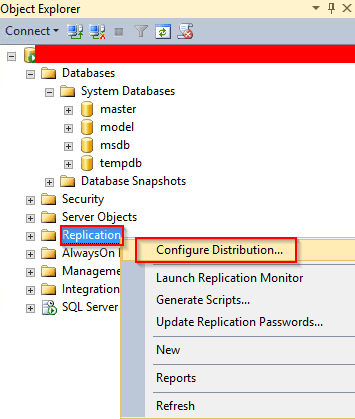
Step 3. The "Distribution Configuration Wizard" will appear. The wizard displays information about configuring the Distributor. Simply click the "Next" button to proceed.
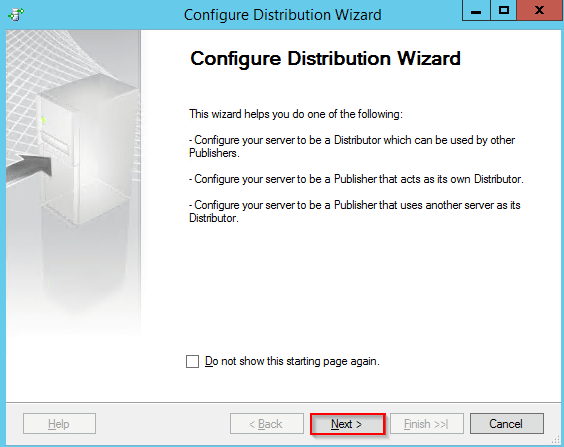
Step 4. On the "Distributor" page, you can select the current instance as the Distributor or choose a different instance that has already been configured as a Distributor.
Since the Distributor is on the local server, choose the default option, which is "ServerName' will act as its own Distributor; SQL Server will create a distribution database and log".
Click the "Next" button to continue.

Step 5. In the next window, you can either type in the path to the SQL replication snapshot folder or use the default path. In this case, I will use the default path.
When you're ready, click the 'Next' button.
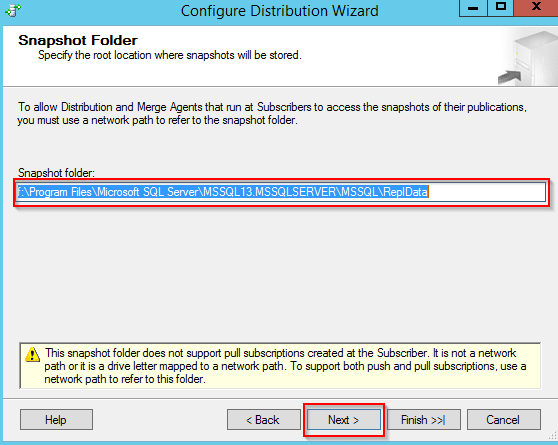
Step 6: Now, you can configure the replication distribution database. Give it a name and specify the location of the data and log files.
When you're done, click the 'Next' button.
Step 7: You will be taken to the 'Publishers' page. Here, you need to specify the publishers that will have access to the distributor.
When you're ready, click the 'Next' button.
Step 8: On the 'Wizard Action' page, you can run the replication process immediately or create a script to be executed later.
Click the 'Next' button.
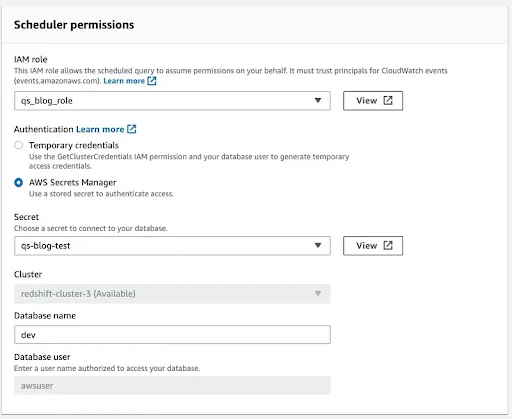
Step 9: In the next window, you'll have the opportunity to review the settings and configuration options.
If everything looks correct, click the 'Finish' button to enable the distributor.
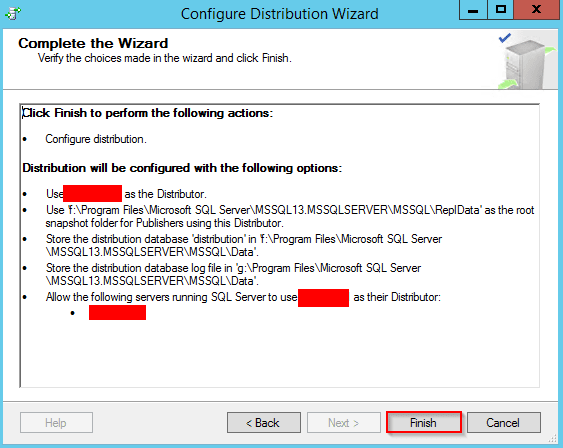
Step 10: You will then be taken to a 'Success' window, indicating that the configuration was successful.
Now that the distributor is set up, let's move on to configuring the publisher.
Step 2: Configuring the SQL Server Publisher
Follow these steps:
Step 1: In the 'Object Explorer', expand the 'Replication' folder. Right-click on 'Local Publications' and select 'New Publication'.
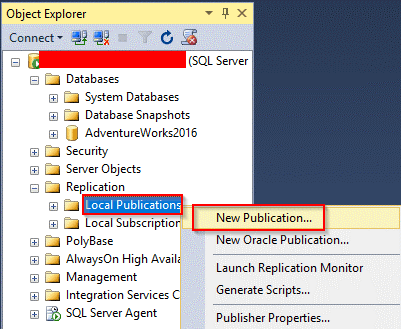
Step 2: A new window will appear with general information about creating a new publication. Click the 'Next' button to continue.
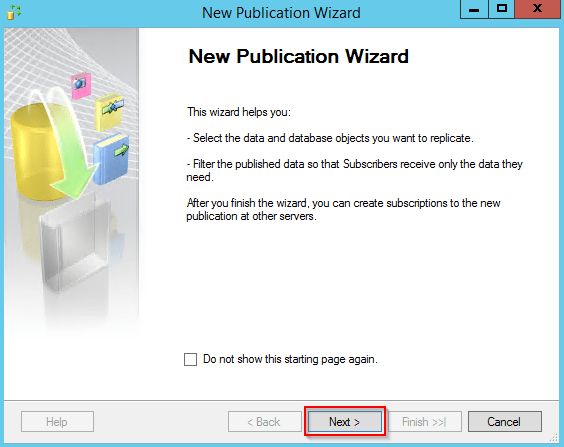
Step 3: In the 'Publication Database' window, select the AdventureWorks2016 database and click the 'Next' button to continue.

Step 4: The 'Publication Type' window will appear. Choose 'Transactional Publication' and click the 'Next' button to continue.

Step 5: You will be taken to the 'Articles' page. Select all the articles that you want to include in the publication and click the 'Next' button.
Step 6: After selecting the objects, click the 'Show only checked articles in the ‘list' option to enable it. This will display the candidates for publication in the list.
Click the 'Next' button to continue.
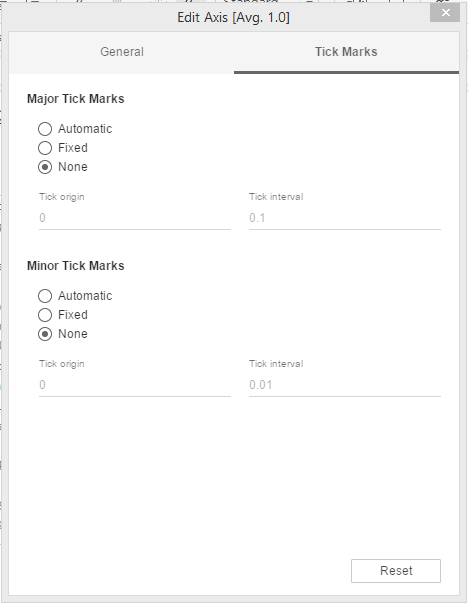
Step 7: You will be taken to the 'Filter Table Rows' page. Here, you can specify filters to be applied to your articles.
In this case, you can just use the default values. Click the 'Next' button to continue.
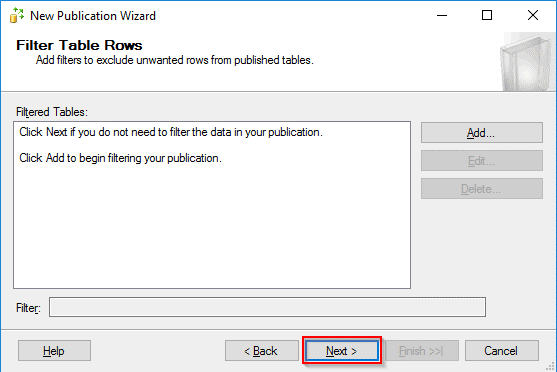
Step 8: In the next window, you need to specify when the Snapshot Agent should start. You can run it immediately or schedule it to run at a later time.
In this case, choose the first option to create a snapshot immediately.
Click the 'Next' button to continue.
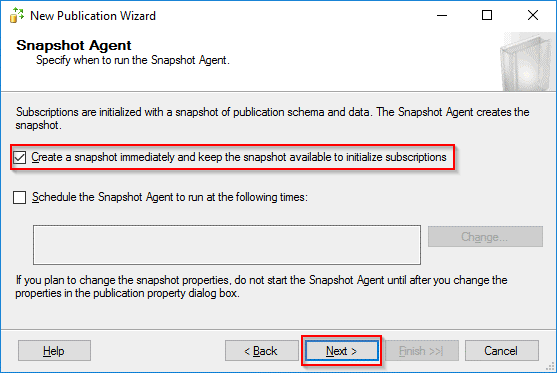
Step 9: On the next page, specify the account that should be used to run the Snapshot Agent,
then click the 'OK' button.

Step 10: Choose the first option to create the publication immediately. Click on “Next”

Step 11: Type in a name for the publication and click the 'Finish' button. I have named it AdvWorks_Pub.
Step 12: You should see a success message in the next window.
To confirm that the publication has been created, check under 'Local Publications'
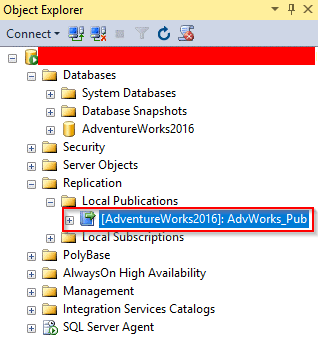
Step 3: Configuring the SQL Server Subscriber
This is the final step in setting up SQL Server Replication. To create a subscription, follow these steps:
Step 1: In the 'Object Explorer', expand the 'Replication' folder, right-click on 'Local Subscriptions', and select 'New Subscriptions'.
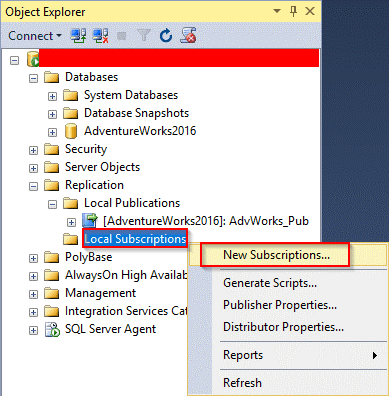
Step 2: The following window will display general information about creating subscriptions. Click the 'Next' button to continue.
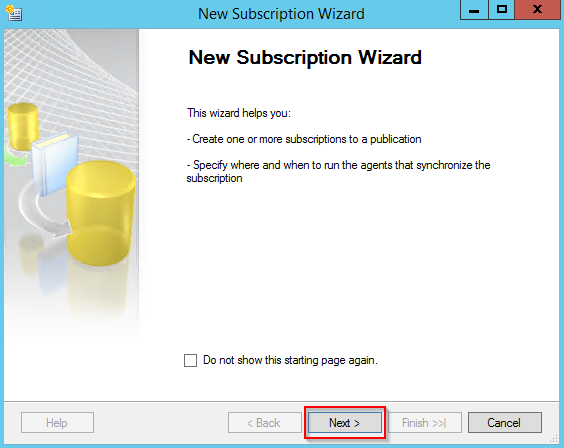
Step 3: In the next window, select the publication and click the 'Next' button.
Step 4: The 'Distribution Agent Location' page will be displayed. Select 'Run all agents at the Distributor', then click the 'Next' button to continue.
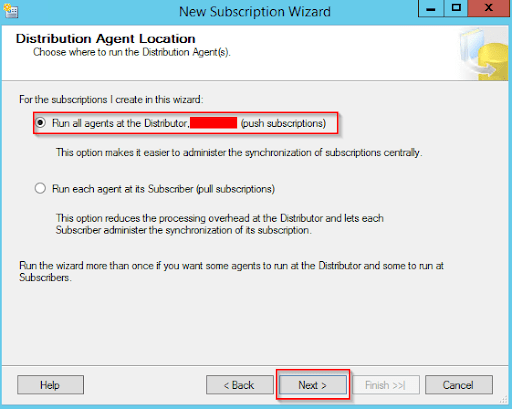
Step 5: The 'Subscribers' window will open. Select 'Add Subscriber', then choose 'Add SQL Server Subscriber' from the drop-down menu.
The 'Connect to Server' dialogue box will open. Enter the name of the subscriber instance and click 'Connect'.
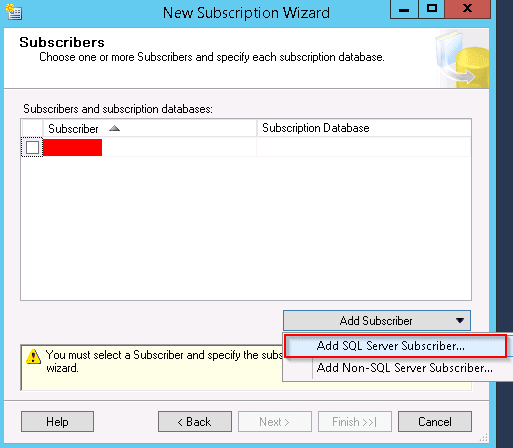
Step 6: Select the dropdown next to your subscriber instance after adding the SQL subscriber instance. Choose 'New Database', type in a name for the database, and click the 'OK' button. I have named it AdventureWorks2016 because it is a replica database.
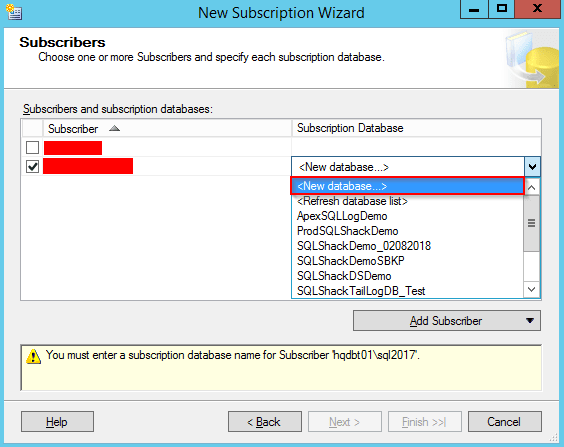
Step 7: The subscription database will be created and registered to the subscriber. Make sure that the account has db_owner permission on the new database.
Step 8: The 'Distribution Agent Security' page will be displayed. Click the ellipsis (...) button, enter the details of the process account, and then click the 'OK' button.
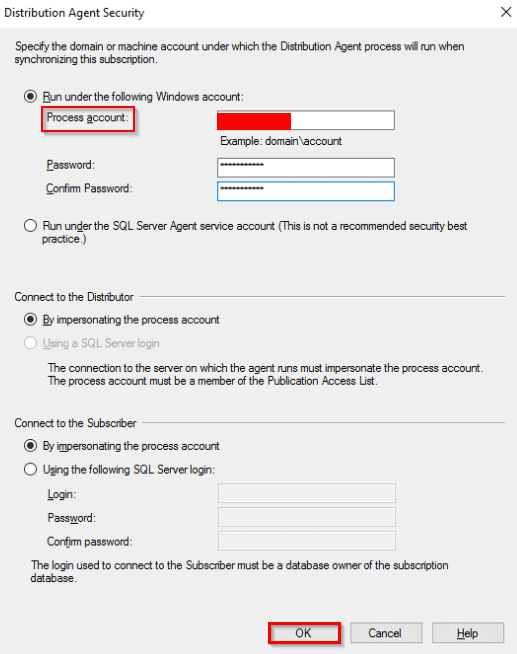
Step 9: Click the 'Finish' button and accept the default values on the remaining pages.
Step 10: On the 'Creating Subscription(s)...' page, you'll be able to see whether the process was successful or not. Click the 'Close' button.
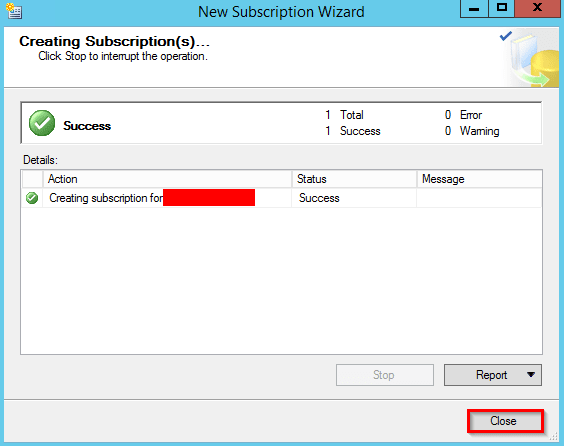
Step 11: To check the status of the transactional replication setup that you just created, establish a connection to the publisher in SQL Server Management Studio.
Then, in the 'Object Explorer', right-click on the 'Replication' folder and select 'Launch Replication Monitor'.
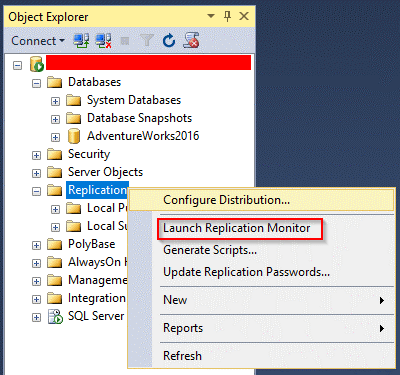
You should now see data being propagated between the servers when you insert, update, or delete data from the articles that you included in the publication.
That’s all. SQL server replication is completed.
Requirements for SQL Server Replication
The ports open for inbound traffic are:
- TCP 1433, 1434, 2383, 2382, 135, 80, 443
- UDP 1434
The following software must be installed:
- .NET Framework
- SQL Server – the database server software
- SQL Server Management Studio (SSMS)
Preparing for MS SQL Server Replication
If you plan to implement replication for your SQL Server databases, it is essential to understand the components of replication and the tasks and procedures necessary for successful replication.
1) Consider your replication requirements
The first step in setting up replication is determining the type of replication needed for the database.
2) Choose a Replication Method
The next step in preparing for MS SQL Server replication is to choose an appropriate replication method. You can choose from the four types of replication that we discussed above.
3) Configure Replication
Once you have chosen your replication method, you need to configure replication for your databases. This involves setting up the replication agents, configuring replication options, and specifying the data sets to be replicated. Each of these steps is detailed in the MS SQL Server replication documentation.
4) Test Your Replication Setup
Once replication is configured, it is essential to test the setup to ensure that replication is working as expected. This can be done using the Replication Monitor tool, which is included in the MS SQL Server installation. This tool will allow you to monitor the progress of replication as well as view any errors or issues encountered.
5) Monitor Replication Performance
Once replication is running successfully, you need to monitor the performance of replication. This involves checking the data replication time, as well as monitoring the replication error logs. This will allow you to identify any potential issues and ensure that the data replication is running as expected.
By following these steps before implementing MS SQL Server replication, you can ensure that your replication setup is configured correctly and running as expected.
With the proper configuration and monitoring, you can ensure that your data is replicated successfully and with minimal disruption to your operations.
Basic recommendations for SQL Server Replication
There are some factors to consider before configuring the environment for SQL Server:
- Publications contain only tables with the primary key.
- Snapshot scheduling not be used for large Databases because it consumes computing.
- Plan ahead: Before setting up replication, planning and considering your requirements and goals carefully is essential. This includes deciding on the type of replication that best fits your needs, determining the data that needs to be replicated and identifying the servers that will act as the publisher and subscribers.
- Use separate servers for the publisher and subscribers: It's generally a good idea to use separate servers for the publisher and subscribers to ensure that the replication process does not impact the database server's performance.
- Use backup and recovery strategies: As with any critical data, it's essential to have backup and recovery strategies in place to ensure that the data is protected during an outage or other unexpected event. This is especially important when using replication, as the data is being replicated to multiple servers.
Conclusion
SQL Server replication is a handy tool for businesses that need to keep their data consistent and up-to-date across multiple servers. Its numerous features can provide a great way to maintain data integrity and enable businesses to quickly access the most up-to-date information.
Additionally, its flexibility and scalability can be used to replicate data across different databases and platforms, making it an excellent choice for businesses of all sizes.
Boltic can make your life easier if you are using an SQL server. It is the best no-code pipeline solution to manage your servers without hassle.
drives valuable insights
Organize your big data operations with a free forever plan
An agentic platform revolutionizing workflow management and automation through AI-driven solutions. It enables seamless tool integration, real-time decision-making, and enhanced productivity
Here’s what we do in the meeting:
- Experience Boltic's features firsthand.
- Learn how to automate your data workflows.
- Get answers to your specific questions.







