Video editing software is no longer booked only for video editing experts. Suppose you are keen to learn or explore the video editing field. In that case, there are many free video editing software that allow you to splash your creative side and create something extraordinary! These are quite accessible too. From beginner to professional level, you have the liberty to try and experience many video editing software before you start relying on them.
This is a great option these days. As technology is taking the world by storm, video editing has never been so convenient. There are multiple options for Windows, Linux, Mac, Android, and iPad, and even there are several web applications to access directly through a desktop browser. In fact, as per a recent report by GlobeNewswire, the video editing software market is predicted to reach US $5.13 billion by 2032. Thus, there are many opportunities on your screen; it just requires your willingness to try and leverage them smartly in your field.
So, without wasting your time, let’s delve into the top 10 free video editing software that can make your job more easy and fun. Once you go through them, don't forget to note down and try the ones that you might be looking for. Come on, now let’s begin the journey.
10 best free video editing software in 2025
- DaVinci Resolve - Best known for its color effects, and audio production; top choice for professional editors.
- Blender - Popularly known for creating animation and 3D effects without a watermark.
- Adobe Premiere Rush - Great for quick and high-quality video edits.
- CapCut - Provides trending effects, and auto-captioning, and is best for short video edits.
- PowerDirector - Offers unlimited creative assets and AI-based tools for better editing.
- Lightworks - Best NLE system for professional video editing.
- OpenShot - An open-source video editing software, known for cross-platform functionality.
- Clipchamp - Offers AI-powered tools like auto-captions, noise suppression, auto-cutting, and generating videos without any watermark.
- iMovie - Best known among Apple users for its pre-designed trailers, drag-and-drop interface.
- Kdenlive - An open-source software known for its cross-platform capability, keyframe-based effects, and advanced timeline control.
By looking at these best features, can you believe all these software are free for use? I am sure you must have surely tried one of them, right? If not, after exploring this guide you must definitely check out the best ones.
But before I move forward and help you select the best free video editing software, do you know what makes video editing software ‘The Best’? First, let’s look into it.
How to choose the best free video editing software?
As we saw above, there are many different software that have different capabilities. Some would love to offer hand-holding support and guide you through the process of becoming a pro in video editing, while others would admire your curiosity and let you explore it on your own. One of the common features that I found out while testing them—almost all of the listed software can cut different clips and produce a high-quality video that can be downloaded at 1080p (few of them are even watermark-free) so that you can use it across multiple platforms like YouTube and Instagram. Also, I observed that all (except iMovie) are compatible with Windows. So, if you are a Windows user, you can simply close your eyes and try any of the software that I have listed.
While I was exploring and testing to find the best software, here are some of the aspects that I considered:
- Easy-to-use sections - Whether you are a beginner or a pro video editor, the more simple and easy-to-use a software is, the faster the process becomes for any user. So, I tested features like drag and drop functionality, guide tutorials, and simple sections to make work faster and more efficient. I found out that Clipchamp, Capcut, and iMovie are some of the best software in this area (highly recommended for beginners).
- Editing effects - The least that could be expected from video editing software is to allow arranging different clips on a timeline. Some video editing applications like Capcut and Clipchamp have advanced automatic editing capabilities to perform this, while others like Lightworks and OpenShot let you command and arrange clips as per your needs. With this, I also focused on advanced editing features like auto caption generation, multi-camera editing, visual effects, and of course quality and speed. DaVinci Resolve passed this test,so I moved on to the next part.
- Speed and high performance - While elements and features play a key role, nothing can overpower the speed and performance of video editing software. So, I checked the playback speed while editing, transcoding options, toggles for quality settings (for video previews), and obviously the rendering speed, especially for long videos. In this area, I found out that DaVinci Resolve offers smooth playback (it has optimized GPU acceleration) and many other software like Lightworks for fast rendering.
- Export options - Your high-quality video is ready. But, would you get the same quality after export? To check this, I ensured that the majority of the software supports multiple formats like MOV, MP4, AVI, HD, and 4k resolution for high quality. As mentioned earlier, most of them are pretty good at this part. For example, OpenShot offers good format compatibility with no resolution limits.
- Watermark - When you use the free video editing tools, you may notice that not all software would allow you to export your video without a watermark. This is quite frustrating in the end because you already invested your time in creating a video. So, to not face this disappointment, I tested all the software listed above and found out that Blender and ClipChamp are some of the best software in this area.
To dive a little deeper, I have curated a list that will help you understand and get a better idea of the free video editing software that I have mentioned above.
A glimpse of the best free video editing software
Now that you are well-versed with all the best free video editing software. Let’s dive into each one of them and get a thorough understanding.
Best professional-grade free video editing software
1. DaVinci Resolve (Windows, macOS, iPadOS, and Linux)
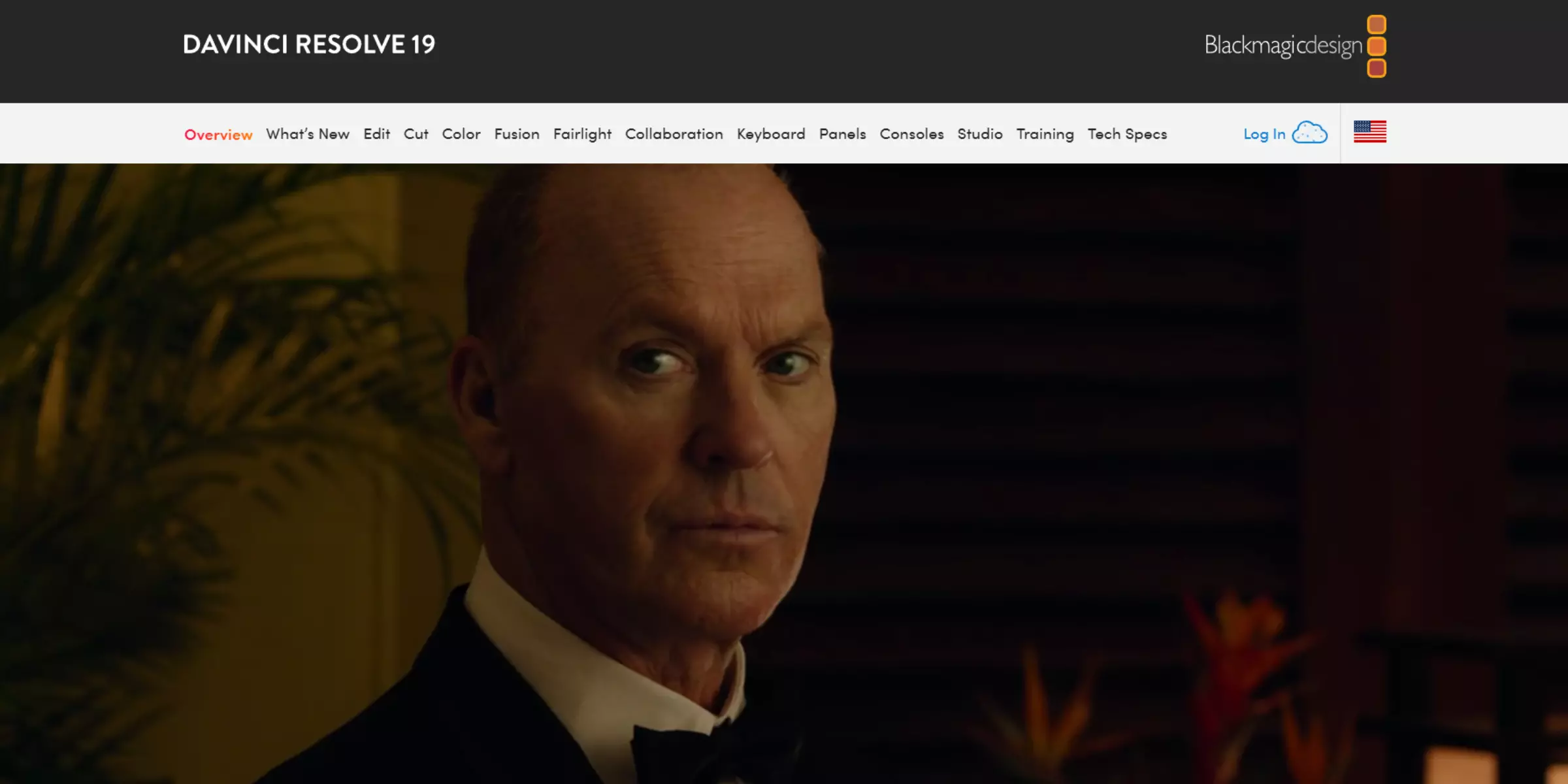
If you are looking for the best video editing tools, hands down DaVinci Resolve is the best one. Why? From color grading, and audio post-production to visual effects, it has everything in store for you. Whether you are a beginner or a professional editor, it is quite impressive with its features and effects. Wait, let me share some of its interesting features that have amazed me.
Introduced by Blackmagic Design, DaVinci Resolve has integrated various post-production tools into one platform, which makes it easy for even filmmakers and editors to use. It has ‘Cut and Edit’ pages for assembling different footage. Then, I liked its ‘Fusion’ page which helps to add complex and unique visual effects and motion graphics. And the best part is its ‘Color’ page. It offers exceptional quality color grading with HDR grading, LUT support, and even advanced color correction. If you are into audio editing, then you may like its ‘Fairlight’ page which includes a pack of powerful tools for mastering, equalizing, and mixing.
The best feature is its custom export presets for YouTube, and Vimeo. If you are into content creation, collaboration becomes easy here. And if you are a beginner, it has a bunch of learning tutorials for you to learn and explore.
Why do people use DaVinci Resolve (free version)?
- Professional-level video editing with color grading tools, audio production, and visual effects.
- No watermarks or limits on resolution.
- 4K Export at 60 frames per second.
- Advanced timeline management tools and multi-camera editing features.
- No forced upgrade required.
- Multiple how-to-use tutorials and a large community for learning and support.
- Export presets available mainly for YouTube.
Why don't people use DaVinci Resolve (free version)?
- Many effects like HDR color grading, noise reduction, and motion blur effects are not available in the free version.
- Requires time to master the software.
- Does not offer above HDR support or 60 frames per second.
- Single GPU acceleration for noise reduction.
- Limited transitions and effects as compared to its paid version.
- Does not offer 10-bit video export.
Limitations of DaVinci Resolve as a Software
- A high-performance RAM or GPU is a must.
- Limited instant playback without proper optimization.
- UI is not very simple (might require a tutorial to understand).
Does DaVinci Resolve have a paid plan?
Yes, it has a paid Studio version - $295 (one-time purchase for lifetime access). It includes:
- AI-based features such as Magic Mask, Face Refinement.
- Fast rendering with multi-GPU acceleration.
- 10-bit HDR color option.
- All advanced elements, effects.
Best 3D animation, and VFX video editing software
2. Blender (Windows, macOS, and Linux)
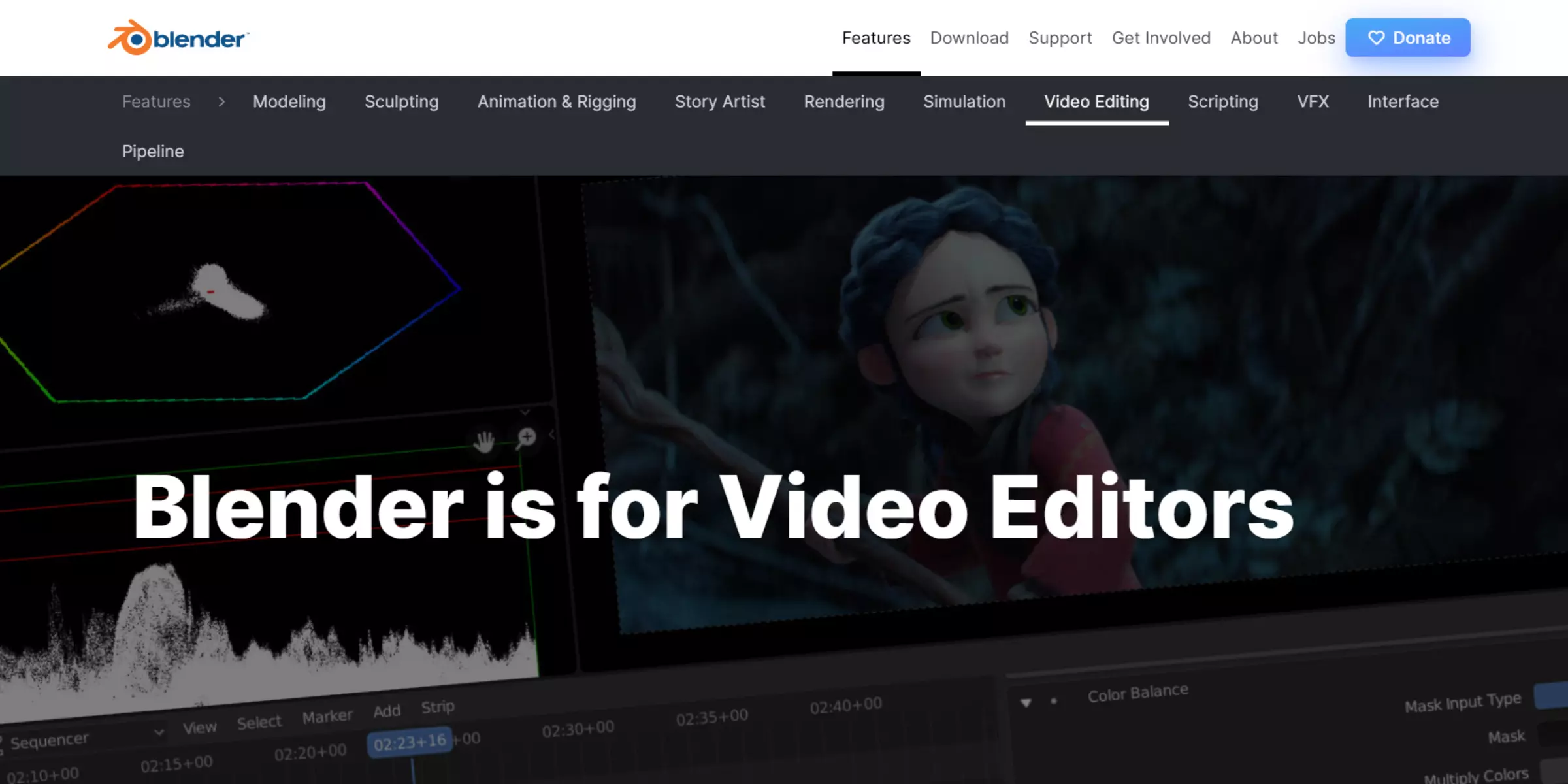
Blender is another great video editing tool, known for 3D effects and animation. It is an open-source 3D creation platform that has a built-in non-linear video editor. If you are someone who is in VFX, or other projects that require 3D modeling, motion tracking, or Python scripting, then you can prefer this.
Some of its features that I absolutely adore are mentioned here. So, the first one is a node-based workflow. This is the best and most powerful for professionals who are into high-end motion graphics and usually work on heavy CGI projects. If you are a beginner and want to learn 3D video editing, this can serve as a great canvas for practice—it covers video cutting, compositing, and sequencing tools for beginners as well as for professionals. However, if you are new to the video editing field and want to learn it from scratch, then I would not recommend using it as the tools for adding transitions, trimming, and cutting videos are not beginner-friendly. However, when looking for a wider angle, it is an open-source application that is completely free to use and access all features. For those who like having control over edits and other customisation, it has some of the best features like waveform visualisation, speed control, chroma-keying, and keyframe animations.
Personally, I liked its cross-platform functionality, which helps to easily collaborate and work on any major platforms like Windows, Linux, and Mac. As it is quite popular, there are many tutorials and a large community to answer your queries. However, it is not very easy to master and may take several months (if you are a beginner in 3D animation) or weeks (if you are experienced) to learn it.
Why do people use Blender?
- Supports advanced compositing as well as multi-layer editing.
- Offer powerful tools for VFX, motion tracking, and 3D animation.
- Open-source and completely free to use and customise.
- Can be accessed through major platforms like Windows, Mac, and Linux.
- No watermark or any restrictions on any feature as compared to other tools that offer a premium version.
Limitations of Blender as a Software
- Not suitable for traditional forms of video editing (the workflow is less intuitive).
- Requires time to master the software.
- Slow rendering speed for long video projects.
- Does not offer built-in video templates for easy use like Capcut.
- Basic tools for transitions, trimming, and cutting features are quite complex for beginners.
- A high-performance RAM or GPU is a must, especially when you are into creating VFX graphics and 3D animations.
- No smart AI tools like auto-cuts, or background removal are available.
- Compared to PowerDirector, it does not have user-friendly text animation options.
- Cannot integrate with social media or native cloud storage applications.
- Unlike DaVinci Resolve, it does not have a simple timeline-based workflow (drag and drop feature) as compared to Adobe Premiere.
- As compared to Adobe Premiere, it offers limited support for third-party plugins.
- Even though it is best known for 3D animations, it may struggle with 4k/8k high-resolution rendering.
Does Blender have a paid plan?
No, as it is open-source it is 100% free for the users.
Best free video editing software for quick video edits
3. Adobe Premiere Rush (Windows, Android, iOS, and macOS)
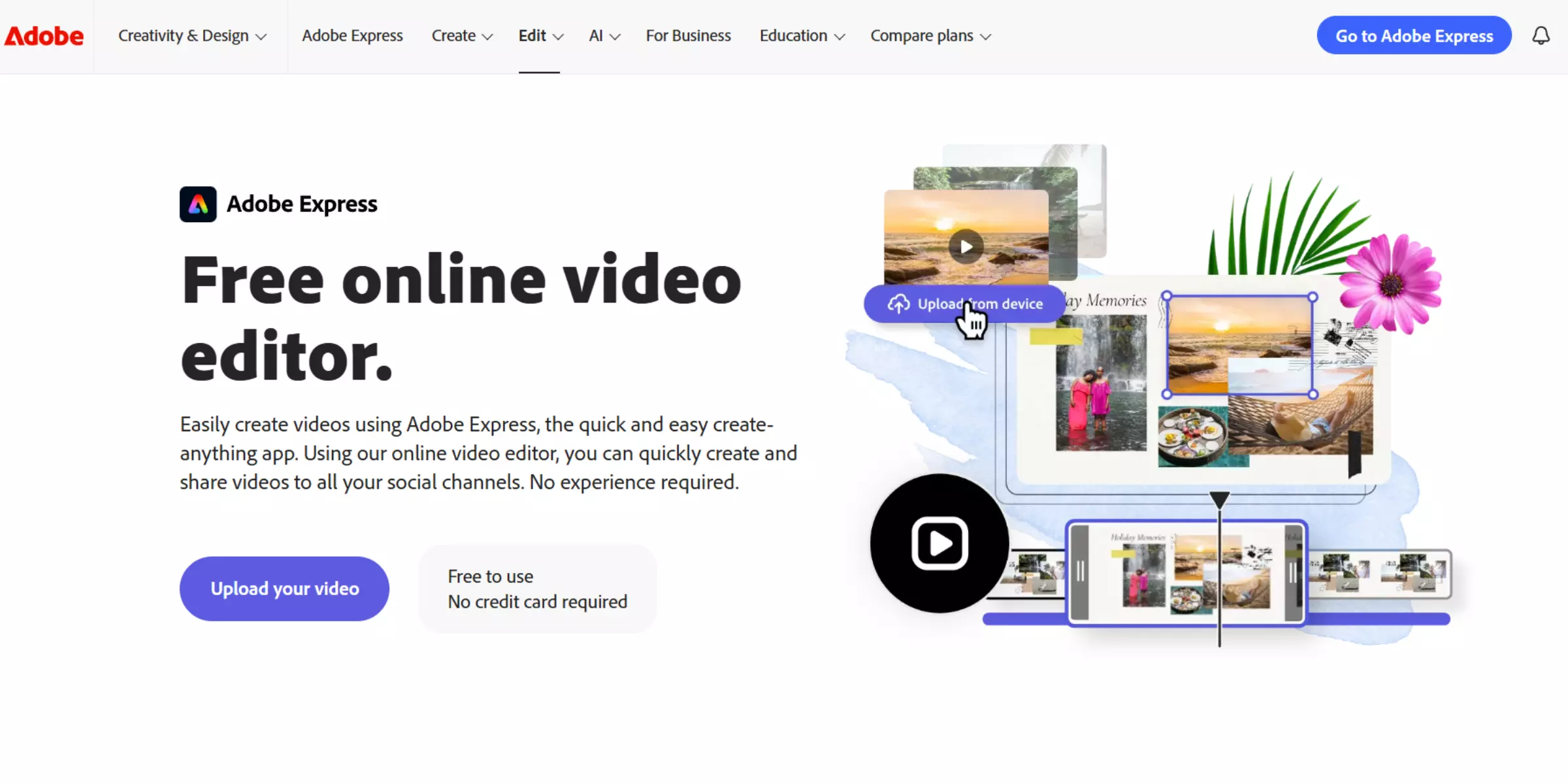
Adobe has designed ‘Adobe Premiere Rush’ for beginners who are into content creation. Unlike its other platforms like ‘Adobe Premiere Pro’ (for professionals in the video production area), this is a must-have application for all the budding content creators. It allows for quick video edits and it is quite easy to use. With its simple yet powerful features like a drag-and-drop feature and cross-device compatibility, I like how it is fast and easy to master in no time.
One of the most attractive features of this application is its ‘Cloud-based workflow’. This is an exceptional feature for those who are working on different devices. It allows the user to edit on one device and lets you continue your progress on another one. For example, if you are using this application on Mac, and suddenly you have some urgent work outside. In case you are traveling and want to submit the incomplete project on time, you can continue from where you left off through its iOS application. This way you can easily complete your video edits seamlessly.
Apart from this feature, it includes multiple video editing tools for beginners such as built-in templates, color correction, and transitions for creating short-form video content. Unlike Blender, it offers user-friendly text animations, basic motion graphic features, and even royalty-free music.
Similar to DaVinci Resolve, it offers direct export ability. This allows you to directly export your content to social media platforms like Instagram, Facebook, Linkedin, Twitter, etc. So, this application can be your go-to tool if you area beginner in video editing, vlogger, social media creator, influencer, etc.
Why do people use Adobe Premiere Rush (free version)?
- Beginner-friendly video editing tools.
- Built-in title animations, transitions, and overlays (limited in the free version).
- Fast rendering options for short videos.
- Royalty-free tracks and sound effects (limited).
- Simple tools for color correction (contrast and saturation) and brightness adjustment.
- Multi-track editing feature (limited).
- One-click direct exports to social media platforms (limited exports in the free version).
- Compatible across all major devices (Windows, Android, iOS, and macOS), in-app purchases available.
- Unlimited watermark-free video exports.
Why don’t people use Adobe Premiere Rush (free version)?
- Unlike DaVinci Resolve, it does not offer professional editing tools like motion tracking, keyframe animations, masking, etc.
- Compared to CapCut, it offers limited transition and effects features in the free version.
- Limited offline access to the application with many restrictions as compared to its paid version.
- Unlike DaVinci Resolve, which offers 4K exports at 60 frames per second in the free version, it only supports 1080p exports.
- Does not offer advanced audio tools like noise reduction, audio ducking and multi-layer sound mixing in the free version.
- The starter plan is available only for those with a free Creative Cloud membership. However, Adobe Creative Cloud services are currently not supported in Premiere Rush in many regions like China and many others.
- Only offers 2 GB storage.
Limitations of Adobe Premiere Rush as a Software
- With basic color grading options, it does not offer advanced LUT support.
- Not suitable for long video creation.
- Heavily relies on Adobe Creative Cloud and thus requires a fast internet speed.
- Does not offer third-party plugin support like Adobe Premiere Pro.
- Does not provide the flexibility to adjust export settings such as frame interpolation, codec choices, and other advanced compression controls.
Does Adobe Premiere Rush have a paid plan?
Yes, there are many paid options to access its premium version. They are as follows:
- Adobe Express Premium Plan ($9.99/month)
- Unlocks all the additional features of the Premiere Rush (which are not offered in its free version).
- Provides additional access to Adobe Express Premium (design and graphic tools).
- Offers 100 GB of cloud storage (this is expandable).
- Compatible across all major devices (Windows, Android, iOS, and macOS).
- Premiere Pro Single App Plan ($20.99/month)
- Includes all the features of Adobe Premiere Rush (Premium version) with Premiere Pro.
- Compared to the Express Premium Plan, it offers advanced video editing tools.
- Offers 100 GB of cloud storage.
- Mobile Subscription (In-app Purchase - $4.99/month or $34.99/year)
- Offers all the basic and advanced mobile features.
- No cloud storage benefits via Creative Cloud.
- You can only purchase it through Google Play or Apple App Store.
- Creative Cloud All Apps Plan ($54.99/month)
- Offers all the features of Premiere Pro, and Premiere Rush Premium as well as access to 20+ Adobe applications such as After Effects, Photoshop, etc.
- Provides a complete suite of Adobe tools for professionals.
Best all-in-one video editing software for social media
4. CapCut (Windows, Android, iOS, and macOS)
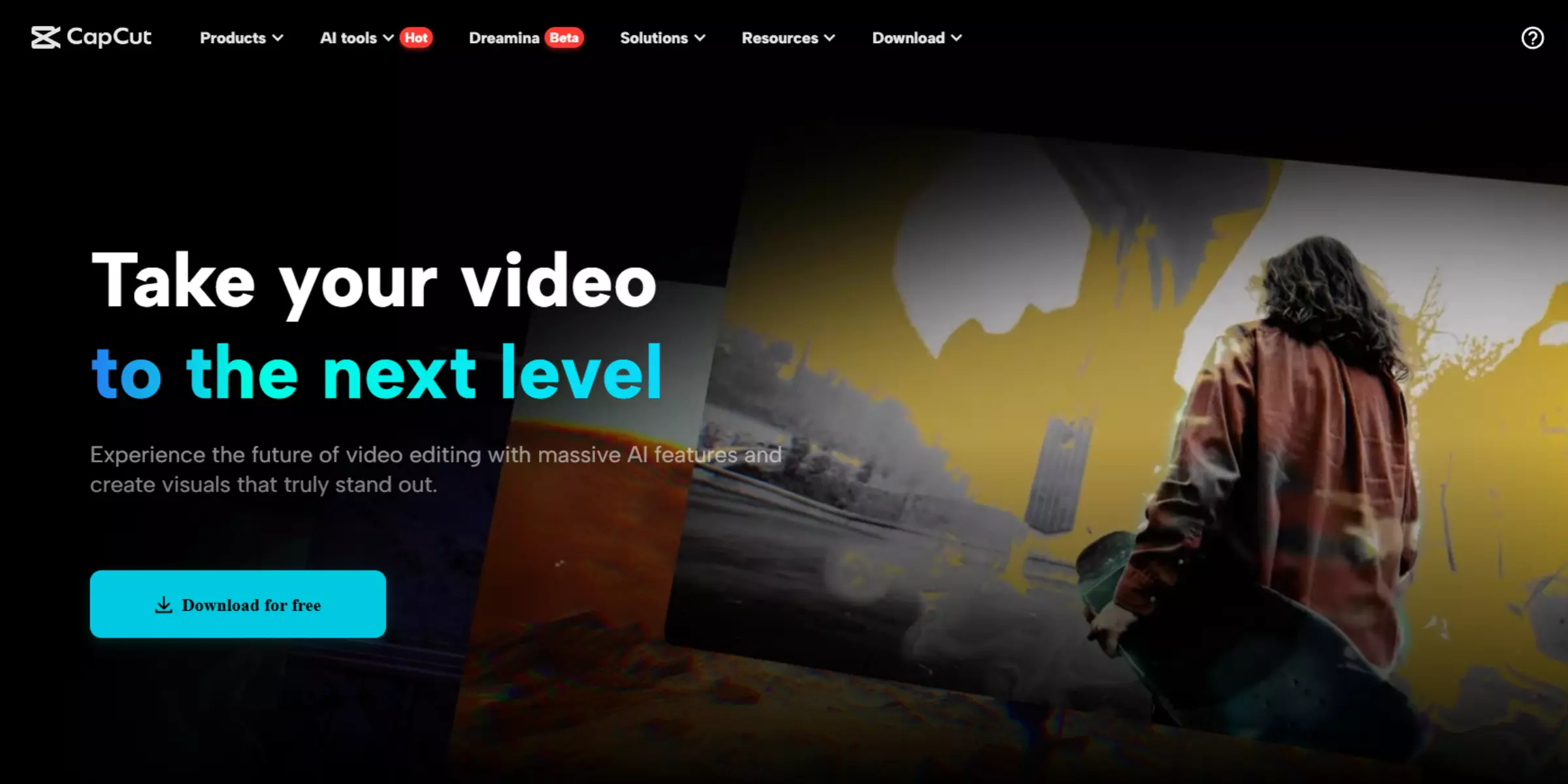
CapCut is one of the best free video editing tools. Similar to Adobe Premiere Rush, it is designed for content creators for quick and short video edits. With Instagram Reels, YouTube Shorts, and other social media platforms, it offers a user-friendly interface for beginners. It includes various AI-powered tools with a drag-and-drop interface. Even though it offers a web-based editor, I found native versions to be far better.
Similar to Adobe Premiere Rush, it does not offer professional-grade tools. Despite that, it has many hidden and simple features like the chroma key tool which you easily find in the background removal section. This lets you play with the background colors and different formats easily. Then I went a bit ahead and explored its multi-track timeline feature that provides more flexibility to adjust images, stickers, audio, and even different layers with just a tap. Unlike Blender, it does not require high-end hardware to access it and thus it is able to render faster. However, it restricts offline editing and limits the export settings (especially in the free version). Nevertheless, you can’t ignore its super-duper trendy effects such as Blur, 3D, Glitch, etc., movie-based video filters, and its stabilising feature to keep your video fast and furious!
What about quality? It can upscale the quality of the videos up to 4K (3840 x 2160 pixels) at 60 frames per second and even provide smart HDR video support. So, it is actually a good one as compared to others that offer paid versions.
Why do people use CapCut (free version)?
- User-friendly and easy-to-use interface, especially for beginners.
- AI-based features like body effects, auto-captions, and background removal options.
- Unlike other free video editors, it offers better color grading tools like HSL adjustments, brightness, saturation, and contrast.
- Up to 4k resolution exports without any watermark (a few effects and templates may require a CapCut pro subscription).
- To give your video a more professional look and feel, it offers Chroma key support.
- For better audio enhancement and performance, it has a sound effects library and even royalty-free music.
- Compatible across all major devices (Windows, Android, iOS, and macOS).
Note: CapCut was removed from U.S. app stores (Google Play and Apple App Store) due to regulatory issues with ByteDance. This does not affect availability in other countries, but U.S. users might not be able to download it directly.
Why don’t people use CapCut (free version)?
- High-resolution and complex videos can degrade the quality and performance in some cases.
- Does not offer access to its cloud storage (available in the free version).
- Limited access to offline editing. Most of the features require an active Internet connection (additional restrictions as compared to the Pro version).
Limitations of CapCut as a Software
- Not compatible with large and complex video editing projects that often require well-synchronised footage from many different camera angles.
- Unlike other advanced video editors, it does not allow third-party transitions, effects, or custom LUTs.
- Does not offer any advanced audio setting options like audio ducking, spectral editing, multi-track mixing, etc. Nor does it offer a proper audio mixing panel for noise reduction, equalisation, or volume adjustments.
- It lacks advanced LUT support and precise color wheels for better accuracy.
- As compared to industry-aligned tools like DaVinci Resolve’s Fusion, the control of keyframe-focused animations is limited.
- Does not support advanced professional codecs like RAW, DNXHD, or ProsRes formats. This makes it less preferable for complex post-production videos.
- Offers limited control over advanced export customisation features like codec selection, bitrate adjustment, etc.
- In case of heavy load, the desktop version of this application can sometimes lag or crash on old devices.
- Limited access to offline editing as compared to open-source video editors.
Does CapCut have a paid plan?
Yes, CapCut Pro has a paid plan.
Monthly - $9.99/month.
Yearly - $89.99/year for the first year and after one year, yearly renewal at $119.
If you are a new subscriber, you can enjoy a 7-day free trial.
CapCut Pro plan includes:
- Access to pro transitions, visual effects, and filters for better video quality.
- Unlocks all advanced AI features like auto-captioning, background removal options.
- Offers the right to use tools and other assets for commercial purposes.
- Additional cloud storage for storing multiple video files.
- Limited access to offline editing. Some of the features require an active Internet connection (fewer restrictions as compared to the free version).
Best free professional video editor with fast rendering speed
5. PowerDirector (Windows, Android, iOS and macOS)
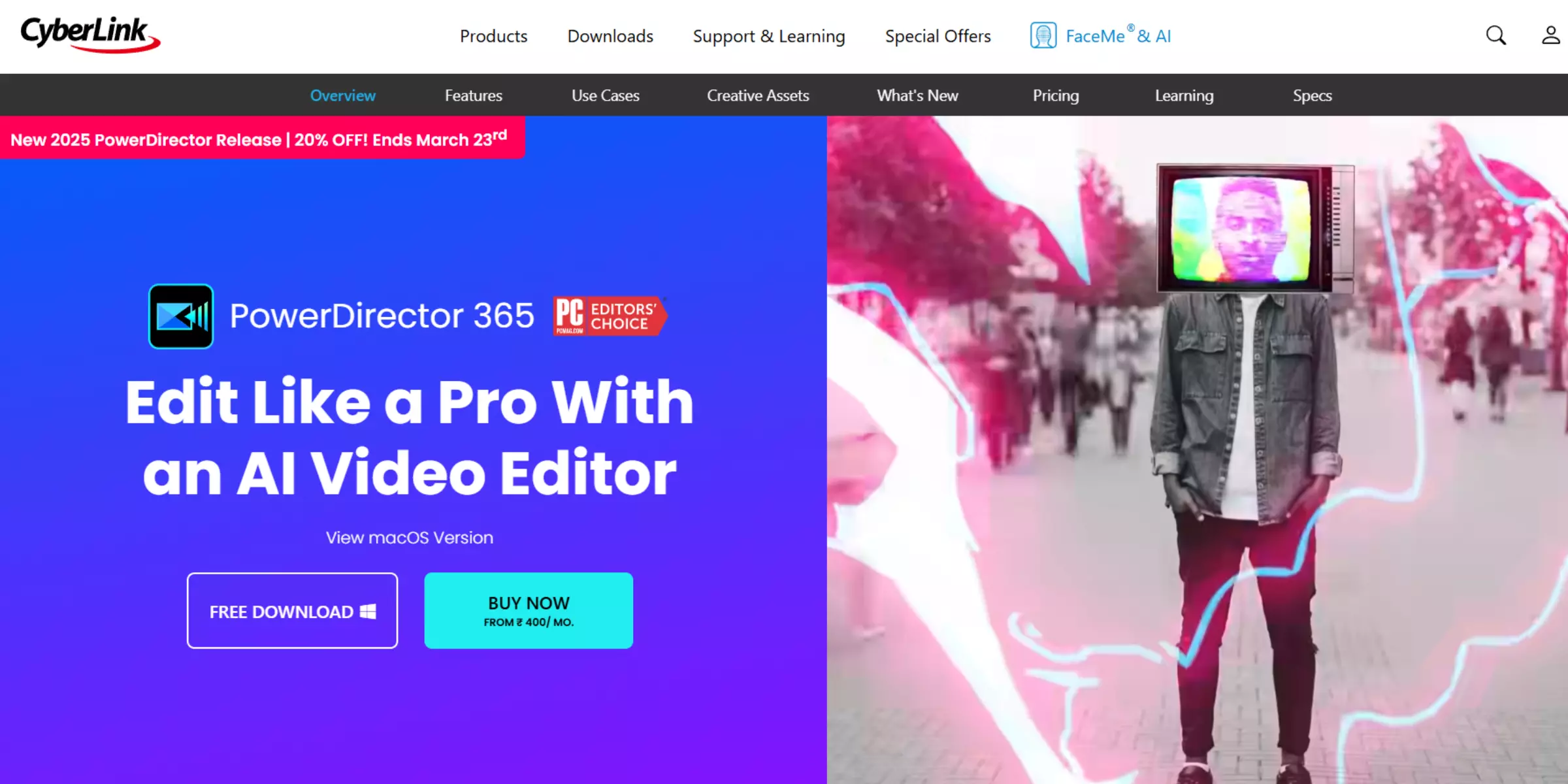
Developed by CyberLink, PowerDirector is suitable for both professionals and beginners. As compared to other free video editors, it offers a free trial that covers comprehensive features that make video editing more efficient and accessible. Known for high quality and fast rendering speed, it has a timeline-based interface with AI-based tools and features.
I was surprised to see that even a monthly subscription to PowerDirector 365 is just Rs. 1,599. With advanced features like LUTs, video effects, background music tracks with 50GB cloud storage, and a lot more, I found this to be more valuable comparatively. Nonetheless, even its free version is like a fresh breath of air. With AI speech-to-text based editing, AI sky replacement, background remover, AI super slow motion, motion graphic tools, and basic audio editing tools, it is quite interesting to use. Even though it has watermarked exports in its free version, you get to learn and create so much. Once you have hands-on experience with its tools, I think the best strategy is to upgrade to one of its plans for better editing with premium features. As compared to DaVinci Resolve, I found this pretty simple and easy to use, especially if you are a beginner and looking to work on something not-so-very complex like film editing, etc.
Whether you are on your phone, tablet, or laptop, PowerDirector is quite versatile and it is great to learn and kickstart your video editing journey!
Why do people use PowerDirector (free trial)?
- Drag-and-drop interface (great for beginners).
- Well-optimised for playback and fast rendering. It even works better on mid-range devices.
- Offers some unique and powerful AI features like sky replacement, facial recognition effects, and of course background removal option. (only basic ones are accessible in the free version).
- Allows for audio, text, and video layering with 3 tracks as compared to its paid version.
- Offer basic brightness adjustment options, contrast, and saturation. To access LUTs and advanced color grading, a subscription to its paid plan is required.
- Provides the accessibility to use its chroma key feature–green screen removal. (with a watermarked export).
- Offers royalty-free music and effects (limited).
- Has in-built slow motion and speed controls (only basic in the free version).
- Export in 4k (with a watermark).
- Offers direct export presets option for YouTube, and Instagram (advanced encoding settings are available in the paid version).
- Offer various text animations and overlays (only basic tools).
Why don’t people use PowerDirector (free trial)?
- Watermark on all free exports.
- Only 3 audio/video tracks editing. (complex edits are restricted in the free trial).
- Most important features like background removal and AI object detection are locked in the free trial.
- Most attractive effects like cinematic transitions, glitch effects, and custom motion graphics are not available in the free trial.
- Does not provide access to the premium stock library for royalty-free images and music.
- Export in 4k available, but not worth it due to a watermark.
- Cinematic slow-motion effects like motion blur, and speed ramping, are not available in the free trial.
Limitations of PowerDirector as a Software
- Lacks HSL tuning, professional-grade color correction, and even LUT support.
- Even though it offers various powerful AI tools, they may lack accuracy and customisation.
- Does not entertain third-party plugins.
- Requires a high RAM and a great processor for smooth functioning. On low or old PCs, it may affect the rendering speed, lag, or crash.
- Does not allow to customise encoding settings like frame rate, bitrate, and codec selection.
- Like Adobe Premiere Pro, it does not offer cloud storage for syncing different projects.
- Compared to high-end professional video editing tools like DaVinci Resolve, it offers only basic multi-cam editing tools.
- Does not offer high-end motion-tracking features.
- Chroma's key feature is not as accurate as other advanced video editors.
- Does not support advanced professional codecs like RAW, DNXHD, or ProsRes formats. This makes it less preferable for complex post-production videos.
Does PowerDirector have a paid plan?
Yes, it offers various paid plans, designed to cater to different needs. They are:
- PowerDirector 365 - Monthly - Rs. 1,599 | Yearly - Rs. 4,559 (offer ends soon).
- PowerDirector 2025 Ultimate - Rs. 11, 499 (one-time purchase).
- Director Suite 365 - Rs. 7,799 (one-time purchase).
For a detailed pricing plan and benefits, visit here.
Note: If you purchase a perpetual license (one-time purchase) of Suite or Ultimate, then you won’t have access to its latest updates and features. So, it is better to purchase a monthly subscription to PowerDirector 365 and enjoy the exciting benefits!
Some features or services might not be available in some regions, so it is better to check the official website for the latest updates.
Best freemium non-linear editing (NLE) system for video editing
6. Lightworks (Windows, Mac, and Linux RPM and DEB)

Lightworks is a NLE (Non-linear Video Editing) system that is a great buddy for editors working in the film and television industry. Specially designed for high-end projects, it may be efficient for professionals but clearly not for beginners. If you are used to the NLE system, then you must definitely give it a shot!
As it is merely built for advanced projects, it is quite evident it has professional-grade features and tools. Although some premium features are restricted in the free plan, the paid version is highly affordable. Some of its enlightening features that can amaze you are the best quality proxies for precise preview, 1,500 presets in 177 video plugins, and even some high-end animations and movement effects to make your videos engaging! However, with such great features, you can only export up to 720p resolution. This can be disheartening if you want to leverage its free version to the next level.
Thus, it is good to explore and feel if you feel it can help you create value for your editing projects, you can upgrade it to its ‘Create’ or ‘Pro’ version without investing hefty money.
Why do people use Lightworks (free version)?
- Offers powerful and professional-grade features as compared to other free software.
- Suitable for complex video editing projects as it follows NLE (Non-linear editing) system.
- Runs smoothly even on low-end PCs, hardly it can lag.
- Great cross-platform compatibility as it is available on Mac, Linux, and Windows.
- For professional editors, the interface is efficient.
- Can smoothly edit 4K files with lower-resolution proxies.
- Watermark-free exports (supports only 720p resolution).
Why don’t people use Lightworks (free version)?
- Not suitable for beginners as the UI is not streamlined (only professionals can easily work with it initially).
- Advanced features and effects are locked in the free version.
- Only offer video exports up to 720p resolution.
- Export formats are limited in the free plan.
- Does not support third-party plugins for better tools and effects in the free version.
- It has hardly built-in effects, transitions, or titles in the free version.
Limitations of Lightworks as a Software
- Like DaVinci Resolve, it is complex for beginners and requires time to master the software.
- Does not have built-in motion graphics capabilities.
- Unlike other tools like PowerDirector, it does not offer AI tools such as background removal, auto-reframing, and 3D timeline rendering.
- Does not offer cloud collaboration features like Adobe Premiere Pro.
- Implementation of the latest updates can be a bit slower as compared to other software.
- Does not allow video exports directly on social media. It has to be done manually.
Does Lightworks have a paid plan?
Yes, it has a 2 pricing model–Create and Pro.
Lightworks Create Plan:
Monthly - $9.99 per user | Yearly - $99.99 per user | Outright (one-time purchase) - $389.99 per user.
- Royalty-free music and sound effects.
- Full access to the professional editing suite.
- Export up to 4k.
- High-end Proxy editing and timeline rendering.
Lightworks Pro Plan:
Monthly - $27.99 | Yearly - $279.99 | Outright (one-time purchase) - $419.99.
- Advanced effects.
- Pro-grade tools for advanced and seamless workflows.
- 10-bit color.
- Video and Audio Plugin Support.
For a detailed pricing plan and benefits, click here.
Note: If you purchase an outright license (one-time purchase) of the Create and Pro plan, then you won’t have access to its latest updates and features. So, it is better to purchase monthly and yearly subscriptions to Lightworks and enjoy the upgrades!
Best free cross-platform video editor for beginners
7. OpenShot (Windows, MacOS, and Linux)
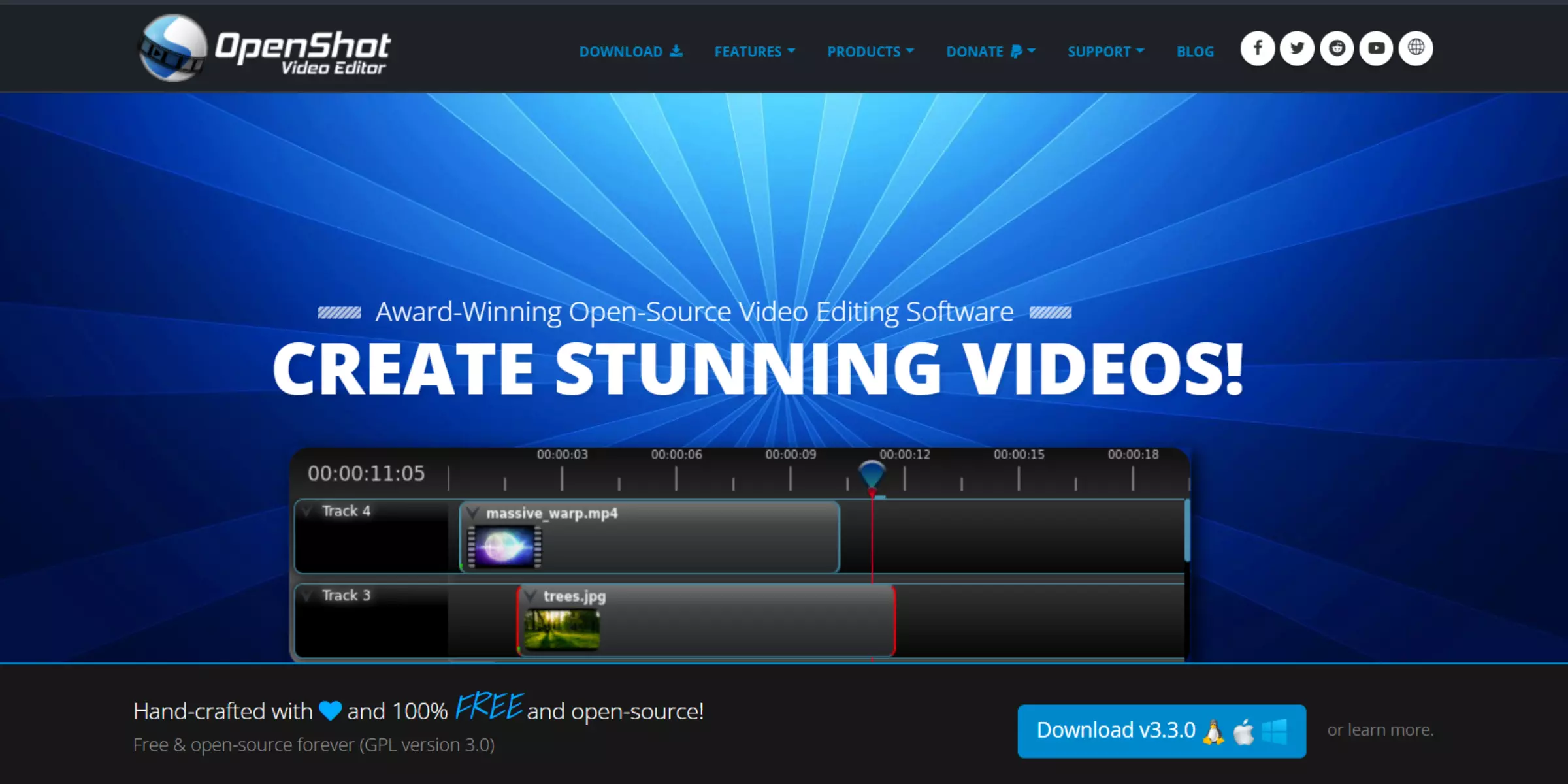
Regardless of your experience in video editing, OpenShot can bring something spectacular and refreshing to your table! This is one of the hidden gems which is completely free with outstanding features. Whether you need a simple video with minimal transitions or one with 3D animations or effects, you would love exploring OpenShot.
I really enjoyed the beauty of this software. It has around 400 transitions that can simply fade from one clip to another. It doesn’t end with this. From basic title templates to advanced timeline features like panning, zooming, and alignment preset animations, it has everything covered for you. I also liked its frame accuracy feature which helps to precisely adjust frames using arrow keys. With this, it also has a time-mapping and speed tool to provide the flexibility to change the speed of your video in just a click. Moreover, it is collectively a good and valuable set of editing tools.
The only part that can disappoint is its instability in performance while working on complex videos. It can sometimes crash, lag, or close unexpectedly.
Why do people use OpenShot?
- No hidden costs and subscription fees.
- Easy to learn even for individuals from different backgrounds.
- Provides the flexibility to access different platforms like Windows, Mac, and Linux.
- Has all the basic features for video editing like cutting, trimming, and splicing with transitions and effects.
- Offers various 3D animations and effects to make your videos engaging (not as advanced as other high-end software).
- Has a large community of users who are ready to help.
- Offers unlimited tracks for multi-layer editing. With additional tracks, it may affect the performance.
- Supports multiple image, audio, and video formats with its FFmpeg library.
- Allows watermark-free export.
- Compared to other advanced software, it is lightweight and can be installed with basic hardware.
Limitations of OpenShot as a Software
- When dealing with complex and high-resolution, it can lag, crash, or highly affect the rendering speed. Even limited hardware acceleration can lead to slow performance.
- As compared to DaVinci Resolve, it does not offer professional-grade tools.
- Offers fewer audio editing features and customisation options for transitions and effects.
- Professional customer support is not available and thus you need to rely on different forums, and tutorials for troubleshooting. (it has a large community support, so not a big deal).
Does Openshot have a paid plan?
As it is open-source, it is completely free and does not offer any premium plan.
Best free web-based video editor
8. Clipchamp (Windows, Linux, Mac, and Chromebooks)
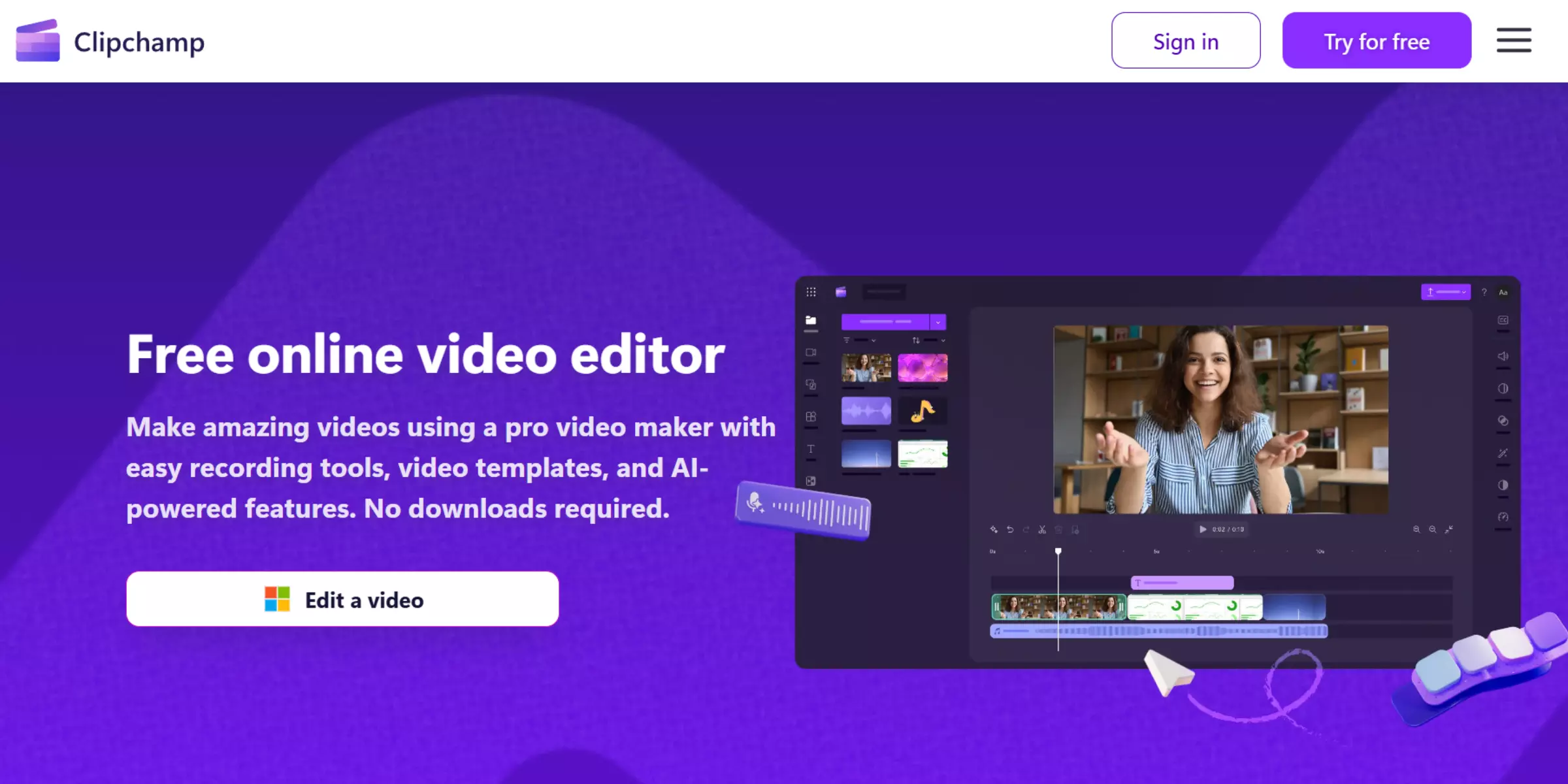
If you are someone who does not prefer installing high-demand software just for learning video editing, then Clipchamp has your back! This is a great web-based editor by Microsoft. Unlike other beginner-friendly open-source editors that may have stability issues, this is the best alternative if you have a stable internet connection.
With a simple interface and powerful features like text-to-speech, auto composition, and speaker coach features to enhance your presentation skills, it can not just help you refine your video editing skills, but also your personality. This is one of the most exclusive benefits among other free editors. The major pitfall that can lower your interest is its restriction on the quality of video exports. Clipchamp offers up to 1080p watermark-free HD exports, but not beyond that! Except this, it has all the other basic effects, royalty-free music, audio, and video templates that can help you grow and create nice short videos.
As it is powered by Microsoft, it can seamlessly integrate with Windows and perform comparatively better than on Linux and Mac.
Why do people use Clipchamp (free version)?
- Offers a drag-and-drop interface, suitable for beginners.
- Allows to export at 1080p without watermarks.
- Can be accessed from any browser on Windows, Mac, Linux, and even Chromebooks.
- Provides royalty-free images, music, and video templates.
- Sufficient for social media, marketing, and vlogs with its basic editing features like automatic subtitles, background removal, etc. (for premium features, a subscription is required).
- Integrates smoothly with Windows 11 and even with Microsoft 365 tools.
Why don’t people use Clipchamp (free version)?
- Exports are restricted to 1080p in the free version.
- Premium stock footage, effects, and music are not included in the free plan.
- Does not provide any access to AI-driven tools and features in the free version..
- Watermark on some premium effects, templates, and assets (you can still use it)
Limitations of Clipchamp as a Software
- As it largely depends on the browser, a slow internet connection can majorly hamper the speed of your edits. Also, it cannot be accessed offline.
- Rendering and exporting speed can be a bit slow as compared to desktop software like DaVinci Resolve.
- Does not offer professional tools like advanced color grading, multi-camera editing, etc.
- Performance and high-resolution exports may vary as per the type of systems. For instance, low-end systems can experience frequent lagging while a high-end system may experience a seamless performance.
- External plugins are not supported here.
- Requires a minimum of 8 GB of RAM (16 GB or higher is better) and the latest version of Windows, Linux, and Mac computers.
Does Clipchamp have a paid plan?
Yes, it has a premium plan - Rs. 899/ month and Rs.8999/year. However, prices may vary as per the region. So, it is always better to check its standalone website before you make your decision.
Features :
- 4K UHD export.
- Premium stock assets, effects, and filters.
- Brand kit for incorporating brand guidelines.
- Project backup feature.
- Unlimited water-free video creations.
However, if you in case want to buy the Microsoft 365 suite which includes Clipchamp, then you can visit here for the pricing and benefits.
Best free video editor for Apple users for simple and polished videos
9. iMovie (iOS and macOS)
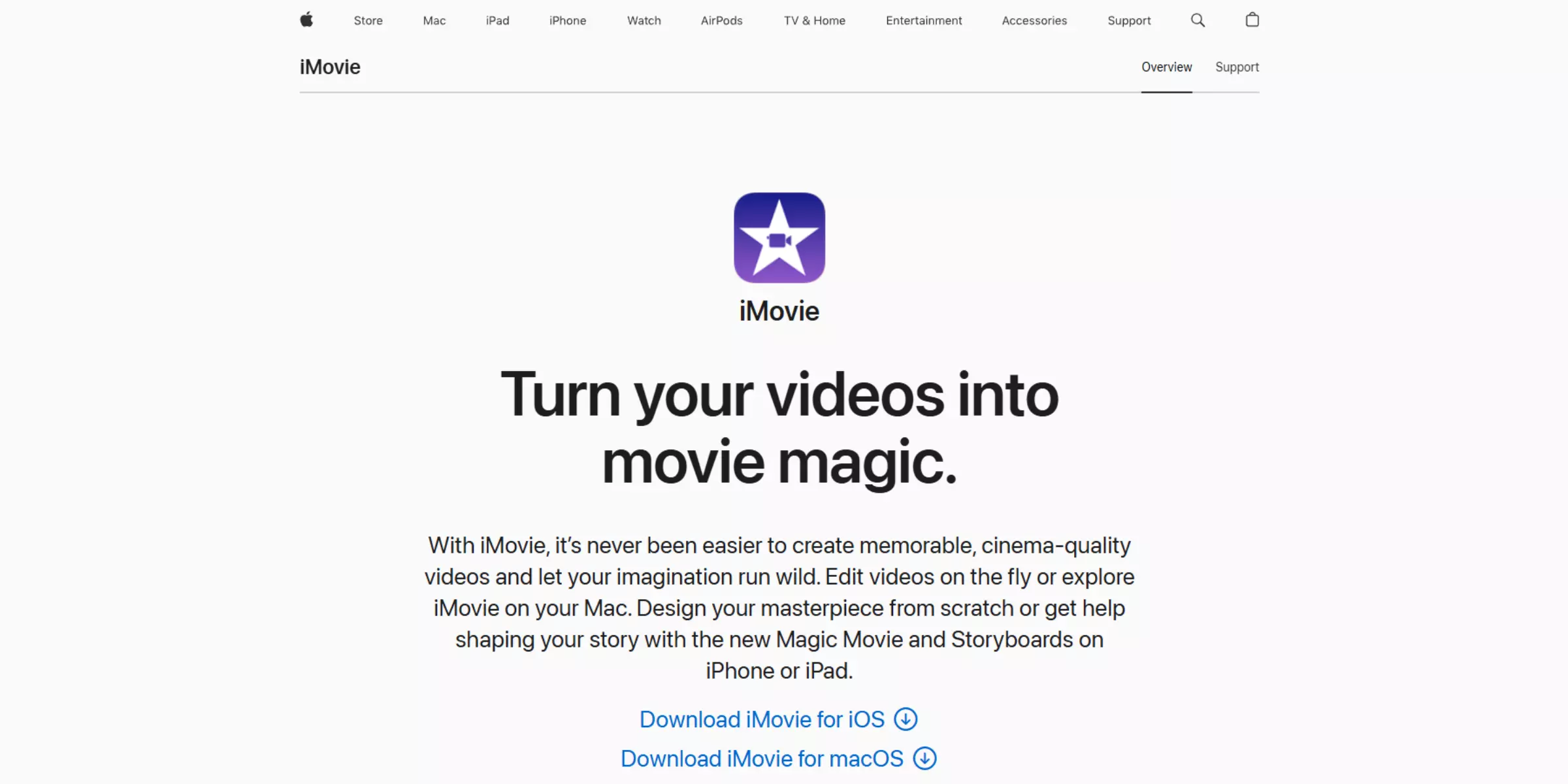
Are you an Apple user? If yes, iMovie has to be a must-have application on your plate! Even though it is pre-installed in all Apple devices, sometimes we fail to explore some applications maybe due to the lack of knowledge and interest. Exploring this application will not only help you create quick videos but can also serve as a great toolkit to paint your creative thoughts on a blank canvas.
Even though it is not suitable for professional editors due to a lack of advanced effects and features, it can surely be valuable for you! You can learn, and explore with unlimited trials without any ads or forced subscriptions. The best part is that you need not put in effort, you just need to select pre-designed templates, effects, and transitions to create something captivating in just a click! So, whether you are in a creative field or in the opposite one, you can quickly videos for social media without any hassle or investment. One of its best features is its cinematic mode. Here you can quickly edit or enhance the cinematic effects of the pre-shot video (it must be captured in a cinematic mode only).
Since it is designed by Apple, it allows the flexibility to share directly on Apple platforms like iMessage, etc.
Why do people use iMovie?
- It is pre-installed in Mac and iOS devices, so you need not waste time to install it.
- The drag-and-drop interface makes it easy for beginners to learn and master it.
- Smoothly integrates with all Apple devices (iCloud, iPad, iPhone, and Mac) and allows you to save work in one device and continue in another.
- It offers cinematic effects, but it needs to be already captured by the iPhone. (Note: It does not add cinematic effects; it can just fine-tune the original look).
- Great for simple and quick edits and export on social media.
- Offers pre-designed themes, effects, and trailers to create attractive videos without thinking much.
- Highly optimised for Mac with fast rendering speed and excellent performance.
- Offer watermark-free exports.
Limitations of iMovie as a Software
- iMovie is only restricted to Apple users. If you are not one of them, you cannot access it.
- Does not offer professional-grade tools like motion tracking, advanced keyframing, etc.
- Does not allow exports in 4K resolution at ProsRes, high bitrates, or other similar formats.
- Lacks advanced audio editing and mixing tools.
- Only allows for 2 video tracks and thus is not suitable for multi-layer editing.
- Does not have an all-in-one solution for video editing and VR.
- Does not entertain third-party plugins.
- While it's a great start for beginners, professional editors tend to avoid it.
Does iMovie have a paid plan?
No, it is an in-built application by Apple. Thus, it does not have a paid version. For a detailed overview of features and limitations, you can visit here.
Best open-source video editor with powerful features
10. Kdenlive (Linux, Windows, macOS)

If you are looking for 4K video exports for free, Kdenlive is here for you! Unlike other software like Clipchamp which often restricts premium features and tools, this software is like bliss for video editors wanting to access powerful tools without spending a single penny! Come, let’s dig into its features.
Since it is an open-source tool, I found it to be amazing for mid-range editors who like to work with a personalised setup! If you are one of them, you are in the right place. If you are a beginner or a casual editor, at first it can go bonkers for you due to its not-so-friendly interface. From basics to advanced, it covers some of the most powerful features, effects, and transitions. For instance, I tried its zone rendering feature, which literally helped me to render only specific sections of my timeline. Then, to automate workflows and boring tasks, I found this rare feature of Scriptable Effects and Transitions. As it works on Melted Framework (MLT), it easily supports batch processing and scripting options. The list is endless. To get a detailed overview, you can check its beautifully curated guides for exploration.
Since Kdenlive is natively built on Linux, it integrates seamlessly within its environment and can lead to faster rendering, and playbacks without any compatibility layers that are often required for Windows and Mac.
Why do people use Kdenlive?
- No hidden costs and subscription fees.
- Great cross-platform compatibility - available on Linux, Windows, and Mac.
- Offer powerful features like multi-track editing, chroma key, transitions, advanced audio editing tools, and GPU acceleration.
- Supports 4k video export, but you need to adjust rendering and project settings. For a detailed setup process, you can check its community-based forums and tutorials.
- Offers the flexibility to customisable the interface as per the requirements (layers, workflows, and shortcuts).
- Allows for unlimited watermark-free exports.
- If you are a Linux user, you might love it due to its seamless performance.
- Without additional plugins, it supports multiple file formats (image, video, and audio).
- Can be great for mid-level video editors.
- Provides the ability to stack multiple effects on one video clip.
Limitations of Kdenlive as a Software
- Similar to DaVinci Resolve, the interface is not user-friendly. Thus, mastering this software can be time-consuming.
- Even though it is compatible with Windows, you may experience random crashes or inconsistent performance due to several lags.
- Has only fewer built-in effects, transitions, and motion graphics.
- As it is open-source, you need to rely on community forums for learning or troubleshooting.
- Exporting videos can take a little extra time as compared to Adobe Premiere Pro.
- It may lead to inconsistent GPU acceleration. This can affect rendering speed and previews.
- Does not offer professional-grade tools for advanced editing.
- Do not easily integrate with any other professional software like After Effects, Photoshop, etc.
- Might face compatibility issues when using different versions of it.
Does Kdenlive have a paid plan?
As it is open-source, it is completely free and does not offer any paid plan.
How to choose the best watermark-free video editing software?
We saw the best free video editing software above. What kicks you to use a free version of any application? Export quality and other effects and filters are obviously there. But, beyond that when you hear ‘watermark-free export’ how do you feel? Don’t you feel naturally attracted to it? Yes, I get this feeling. Before you get overwhelmed and blindly pick them. Here are a few things that you must consider:
1. Your Needs for Video Editing
Your needs are the foremost thing to be considered. Everyone wants a unique and eye-catching video these days. This is not a need, but a typical answer of almost anybody who is into a creative space. So, what is your need? Do you want to create a video for YouTube, Reels, or Meta Ads? Or do you want it simply for your assignment or for high-quality films and tutorials? First, be precise and define your purpose. Once you are clear with your purpose, conduct a competitor analysis and set your expectations from the software system. For instance, if you want to create a video for Instagram Reels, then you may look for something not too complex and mid-level software that offers a watermark-free export. Here, the best one could be CapCut.
2. Check their features and limitations minutely
Once you understand what type of video editing software you are looking for, then you are ready to take a step forward and check their features and limitations. If taking the same example of Instagram reels, you can look for features like trimming, splitting, multi-layer editing, text animations, transitions, background removal, etc. Also, don’t forget to check file formats, 4K resolution, and direct export capacity (this is optional). Once features and effects are good to go, then comes the most crucial aspect ‘Limitations’. Features are not enough. Limitations play an equal role. Many times you may find the desired feature or effects on the website, but as you move closer to the limitations section, a sudden disappointment gets aroused seeing– the ‘XYZ feature is only available in paid version’. This is why it is always important to check everything before you invest time in a watermark-free video editing application.
3. Compare the benefits of free and paid plan
In the above case, where you find your desired feature/effect is limited or not available in the free version, it is not the end! You need not worry and get an immediate subscription. Hold on. Check its premium plans and compare the benefits. Some software can be nice at first and make you feel like you got the one. Caution! You need not fall for them. For example, they may not tell you that the free version contains ads and to remove it you need a subscription. So, be careful and compare the benefits of both plans carefully. If you think it is wise to take a subscription, then look for all the prices. Some even offer lifetime access with monthly and yearly subscriptions. In fact, you can even check if there are any offers or coupon codes to get some discount. This way you can play smart.
4. Check reviews and How-to-use tutorials
Once you have made up your mind about a free or a paid version, don’t be in too much hurry to make the payment. Obviously, in a world where we think twice before trusting a human, how can we trust a paid version so easily? So, here comes a reality check. Go to websites like Reddit, G2, Trustpilot, or even Quora and read their reviews. Nowadays, many popular applications like PowerDirector, and DaVinci Resolve have their own community. You can even check that and read what is up with it. This will help you get a clear idea before you invest your precious time in an application. With that, it is quite safe to check how-to-use tutorials on YouTube. This will help you understand its interface and give you real feedback on it. In case you don’t know, the interface is important to make tasks faster. In case the interface is too complex, then you may simply waste your time understanding its works and end up getting more frustrated! Thus, you must make a habit of checking tutorials and getting a fair idea before you make a firm decision.
5. Check its compatibility across major devices
The last factor is its cross-platform compatibility. Let’s say you bought a subscription to a ‘xyz’ video editor without checking if it's compatible with Mac/windows (whatever you prefer). It will not only waste your money but also waste time and make you feel stupid. So, before you make any decision, even if you are willing to try a free plan of any application, check its compatibility and read about it too. Sometimes, features differ in desktop and mobile versions. Ensure that you are quite aware of all these fine aspects and then come to a conclusion.
What video editing software do YouTubers prefer?
Even though YouTube has its own set of tools for trimming and adding an end slate. But, in case you are looking for something attractive and beyond the basics, then there are many free video editing tools as we saw above. But, which one you must prefer?
The choice the video editing software depends on factors such as experience level, niche, and content style. For example, YouTubers like Ranveer Allahbadia (BeerBiceps) might prefer using Clipchamp to edit his podcast. Whereas, those who are into sketch comedy like Harsh Beniwal, might prefer DaVinci Resolve for cinematic color grading.
The choice of software also depends on your content creation style - do you more often post a video or shorts? Nowadays, as YouTube Shorts are getting more attention, YouTubers like MostlySane might prefer CapCut for quickly editing ‘Shorts’ videos. If not, they might also choose ClipChamp or Adobe Premiere Rush. Both of these have almost similar features, and limitations and can be simply used for drag-and-drop transitions. If your internet keeps fluctuating from high to low, then Premiere Rush is better and if you have a stable high-speed internet connection, then ClipChamp would be the best one.
But, don’t forget the pros and cons of this software. For instance, if you are into cinematic and high-end VFX editing, then DaVinci Resolve can obviously help you with it. But, you need to invest time and master it. As the UI is not so friendly, you need to watch multiple tutorials and then start editing, This is time-consuming but worth it if you want to stick to one software. In case you want to quickly edit your video for Shorts and for long videos you want to use software like DaVinci Resolve, then investing your time in it might not be the right choice (except you generate double through long-form YouTube videos).
Whereas, for quick edits, if you are choosing CapCut for a more mobile-friendly and hassle-free experience, then you must also remember that you might need to upgrade to premium for better features and don’t keep something out-of-the-box expectations from its free plan.
In case you are looking for a cool alternative to DaVinci Resolve, then you can go with Kdenlive. It offers a simple workflow and better interface comparatively and does not lock premium features like CapCut. So, it is a great one and compatible with Linux, Windows, and Mac. If you are an Apple user and are into creating the cinematic type of a content for YouTube, then you can go with iMovie and take exclusive advantage of this free application.
Which video editors do business professionals use?
If you are a corporate person and want to create some attractive presentations, training, and marketing videos or looking for complete corporate branding video assets, then this section is for you.
You first need to identify your need as rule no.1. Then, the type of industry you are working in, (marketing/finance/FMCG., etc.), the nature of your business (small/mid/large scale) and your budget come into play. Once you have a precise answer to these questions, then selecting the right application is not too far! For instance, if you have a small business and looking for affordable software for marketing assets, presentations, or training videos, then PowerDirector can be the best choice.
Whereas, if you are looking for high-end software for corporate documentaries, or premium branding videos then, you can go for DaVinci Resolve for its best features.
If you are into social media marketing, then Clipchamp (web-based editor) can be a perfect choice. As it does not require installation and has pretty good features, it can be of great help.
Remember, you need not copy your competitors! Considering your requirements, budget, and the features of video editing software (free and paid), you need to make a choice to fulfill your short or long-term goals. Moreover, if you are looking to buy a subscription to any software, ensure that you do not take it as an expense but as a long-term investment! This mindset will help you choose the most efficient and valuable one.
Is free video editing software sufficient enough to beat the rising competition?
With the ever-transforming creative areas and technologies, it has become indispensable to get hands-on with various AI tools to save time and create something out of the blue moon. With influencers, UGC content creators, and even businesses pushing the limit of creating captivating video content, if you wondering whether free video editing software can help you beat the rising competition, this is for you!
The answer to this question highly varies as per the industry. Playing smart can be your game-changing plan. On one hand, free applications like PowerDirector add a watermark on free exports. On the other hand, applications like CapCut, and Adobe Premiere Rush allow for watermark-free export. If you are a beginner or looking for basic video editing features, then you can easily use these applications and create something incredible with your creative ideas and other features.
The problem arises when you need professional-grade elements in your video content. This is where you may feel the need to upgrade your plan and integrate your creative brain with your workflow. At this moment, you need to be cautious and choose the plan that suits your needs the best!
If you or your team can invest time in learning open-source software like Blender, and Kdenlive then it can be more efficient and helpful, especially when you need something extra and more advanced effects in your video. You can leverage this software well, without any financial investment!
In the end, the choice depends on your goals and workflow. Free video editing software can definitely be powerful and add value to your business. But, because the competition is at stake, upgrading to paid plans can be more fruitful. Whether you are choosing either of them, ensure that your decision strategically aligns with your creative ideas, industry demands, business needs, and budget.
drives valuable insights
Organize your big data operations with a free forever plan
An agentic platform revolutionizing workflow management and automation through AI-driven solutions. It enables seamless tool integration, real-time decision-making, and enhanced productivity
Here’s what we do in the meeting:
- Experience Boltic's features firsthand.
- Learn how to automate your data workflows.
- Get answers to your specific questions.


.webp)


